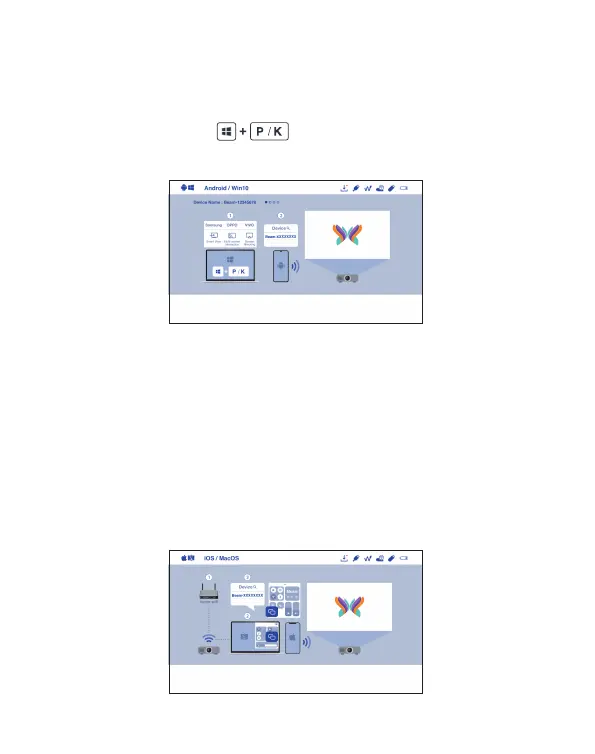How to Do Wireless Display
1. Android/ Win10
(1) Select Android/ Win10 on main menu of projector.
(2) For Android, select mirroing function in the settings of your phone. For
Win10/11, click hot key by on the computer.
(3) Find ”Beam-XXXX” device shown on device list to start your mirroring.
2. iOS/ MacOS
(1) Select iOS/ MacOS on main menu of projector.
(2) Make sure both of your projector and mobile/ laptop are connected to
the same Wi-Fi router.
(3) Go for Screen Mirroring of your mobile/ laptop and select ”Beam-XXXX”
shown on the list to start projection.
Note: Compatibility: iOS 12 or above.
Note 1: The naming of the mirroring function on Android varies different brands.
Visit https://www.ezcast.com/usage/android/ezmirror for demos.
Note 2: Compatibility: Android 5.0 and above/ Windows 10 and above.
