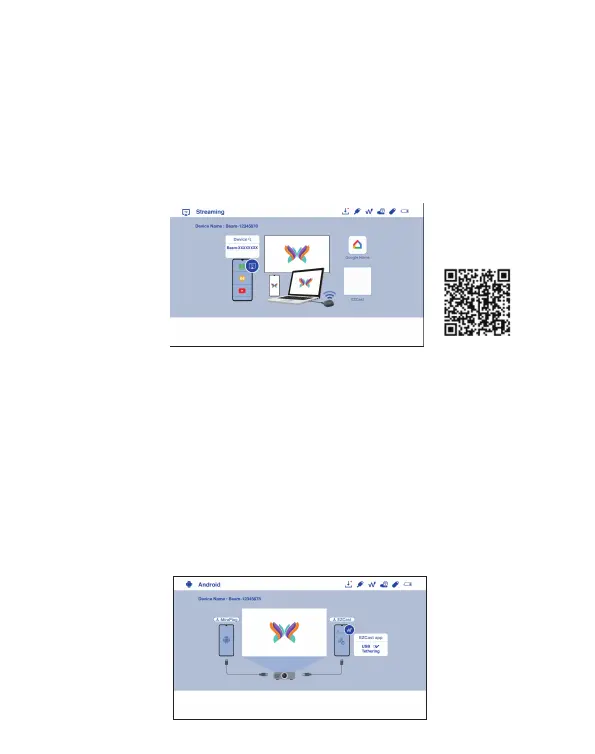5. EZCast
(1) Select Streaming on main menu of projector and make sure both of your
projector and mobile are connected to the same WiFi router.
(2) Install EZCast app on your device. Please download the app from
application market for your mobiles or visit https://www.ezcast.com/app to
download EZCast app for PC.
(3) Enable EZCast app on your device, and then click icon and select the
”Beam-XXXX” shown on the list to start your projection.
How to Do Plug and Play (via USB Cable)
1. Android
(1) Select the Android on the main menu of the projector, and then select
Plug and Play menu by pressing the "Enter" key.
(2) Download and install EZCast or MiraPlug app from Google Play.
(3) Connect your mobile to the projector via the mobile USB charging cable,
and then enable "USB Tethering" in the Setting of your mobile.
(4) Enable EZCast app and select "Beam-XXXX" to enjoy your projection.
