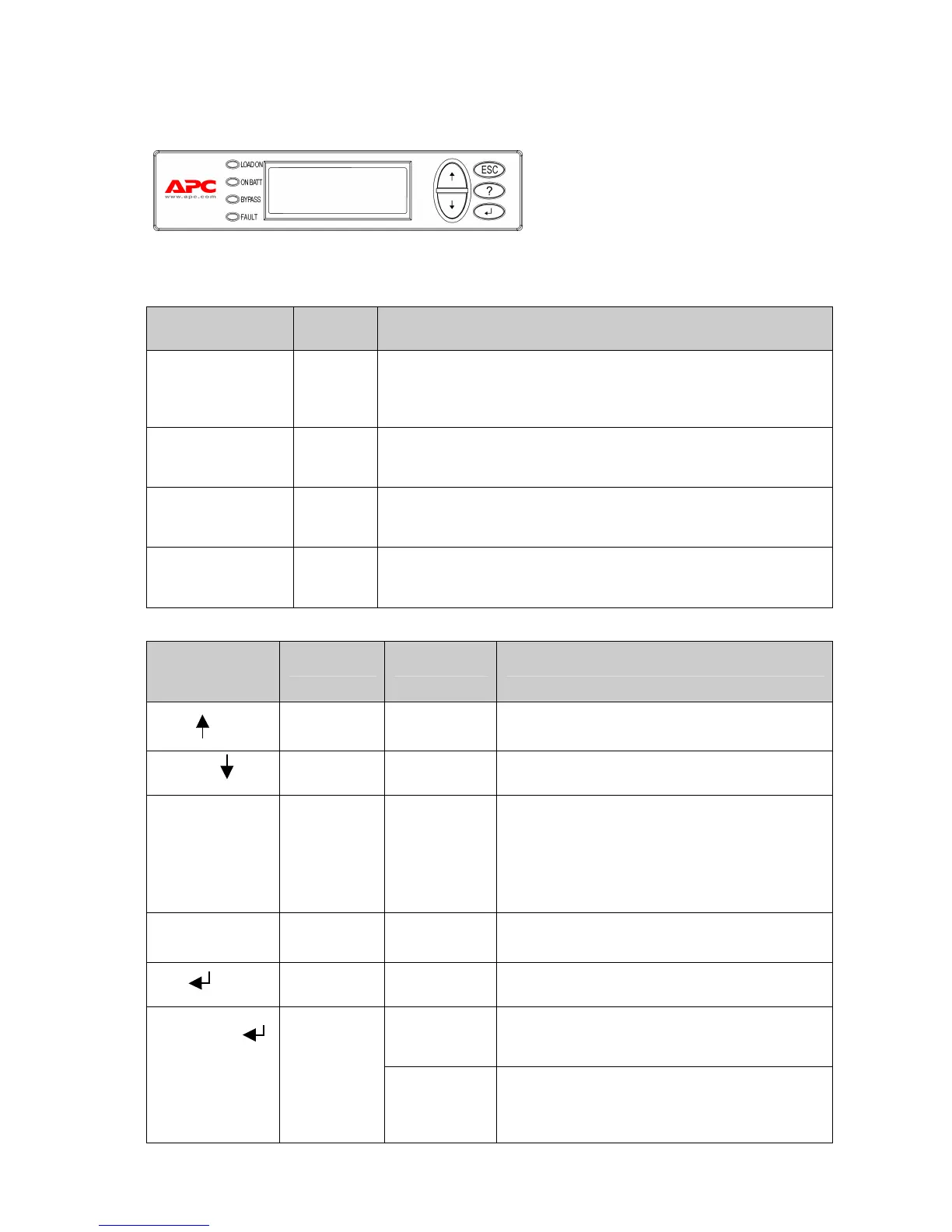CHAPTER 1: OVERVIEW
2
Functions
Figure 2: Display Panel
PowerView includes an alphanumeric
display, navigation keys, status
indicators, and an audible alarm.
The tables below describe the status
indicators and how to navigate between
PowerView menus.
Status Indicator Color Status
LOAD ON Green The UPS is supplying power to the load. It may be operating in any
one of the following modes: On-Line, On-Battery, Command-Bypass,
or Maintenance.
ON BATT Yellow A mains power failure has occurred, and the battery modules are
supplying power to the load equipment.
BYPASS Yellow Power to the load is being supplied directly by the mains power
source. The UPS is removed from the circuit.
FAULT Red The UPS has detected an internal fault condition. An alarm message
will appear on the PowerView display.
Navigation
Keys
Name Sound Function
Up Short beep Moves the selection arrow upward.
Down Short beep Moves the selection arrow downward.
ESC
Escape Short beep Exits the current screen and returns to the previous
screen.
Programming mode only: when pressed until a
short beep (up to one second) occurs, it exits the
programming mode.
?
Help Short beep Opens context-sensitive help.
Enter Short beep Opens the selected menu item or setting.
Two short
beeps
When pressed simultaneously for about 1 second,
resets the PowerView RM interface.
ESC + ? +
Escape +
Help
+ Enter
One long beep When pressed simultaneously for about 3 seconds,
puts the interface in programming mode for
installing new language program files.