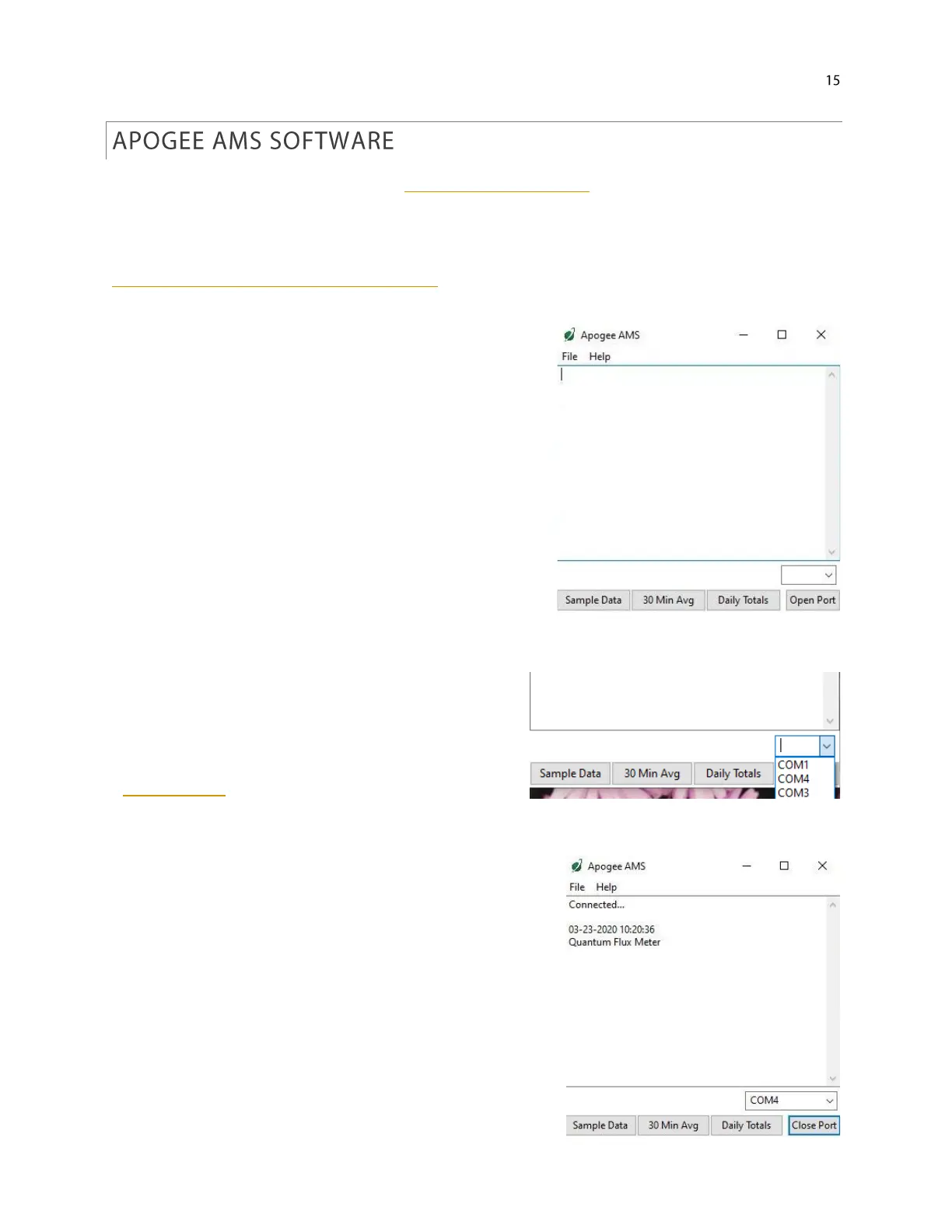Downloading data to a computer requires the AC-100 communication cable and the free ApogeeAMS software.
The meter outputs data using the UART protocol and requires the AC-100 to convert from UART to USB, so
standard USB cables will not work.
The most recent version of ApogeeAMS software can be downloaded at
http://www.apogeeinstruments.com/downloads/.
When the ApogeeAMS software is first opened, it will
show a blank screen until communication with the meter
is established. If you click “Open Port” it will say
“connection failed.”
To establish communication, make sure the meter is
plugged into your computer using the AC-100
communication cable. To connect click the dropdown
menu button and “COM#” options will appear. For more
details on how to figure out which COM is the right one,
watch our video.
When you have connected to the correct COM#, the
software will say “Connected”.
Click “Sample Data” to view saved sample readings.
