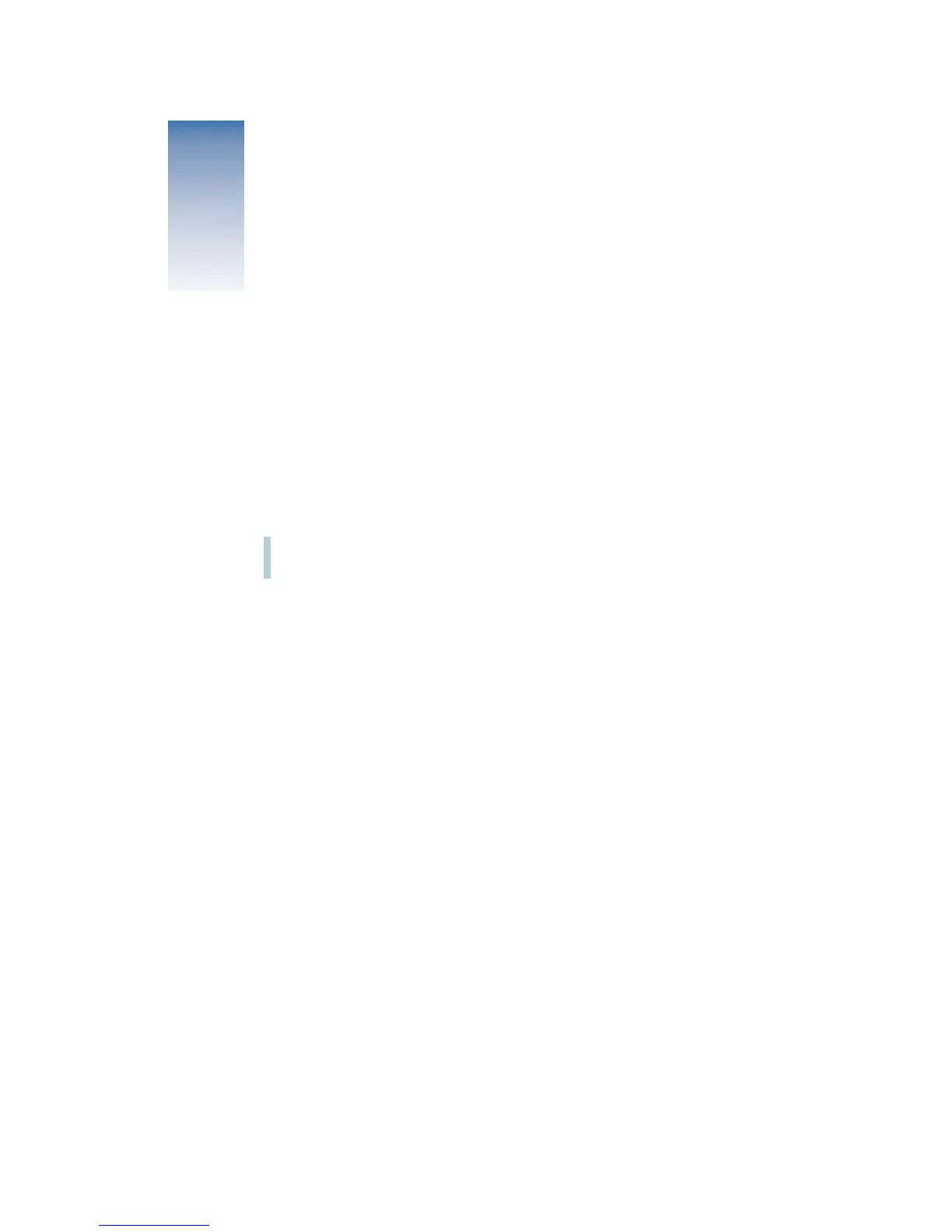7
CHAPTER
1
1
Setting Up
Read this chapter for important safety information and to set up and connect the display to
your computer.
Important Safety Instructions
For your own safety and that of your equipment, always take the following precautions.
Disconnect the power plug (by pulling the plug, not the cord) if any of the following
conditions exists:
m
the power cord or plug becomes frayed or otherwise damaged
m
you spill something into the case
m
your display is exposed to rain or any other excess moisture
m
your display has been dropped or the case has been otherwise damaged
m
you suspect that your display needs service or repair
m
you want to clean the case or screen (use only the recommended procedures described
in “Care and Cleaning” on page 55)
Be sure that you always follow these instructions:
m
Keep your display away from sources of liquids and moisture.
m
Keep the display’s vents free from obstruction.
m
Don’t set anything on top of the display.
m
Read all the setup instructions carefully before you plug your display into a power source.
Warning
Use only the power adapter that came with your display. Adapters for other
computer equipment may look similar, but they may damage your display.
Important
The only way to disconnect power completely is to unplug the power cord and
the Apple Desktop Bus (ADB) cable. Make sure at least one end of the power cord is within
easy reach so that you can unplug the display when you need to.
