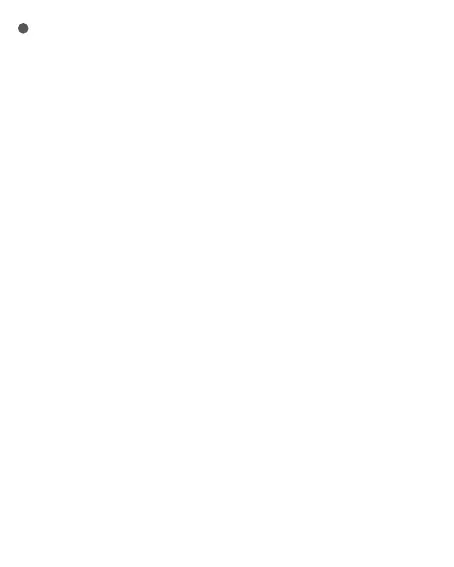1. If you use HomeKit to add the device, you can either scan the Apple setup code on the device as
prompted by the app or manually enter the PIN code.
2. If the binding fails, please confirm whether the following reasons exist:
• The device only supports the Wi-Fi network of 2.4GHz band.
• Unsupported special characters in the Wi-Fi name or password may cause connection failure.
• Change them to commonly-used characters before trying again.
• The device does not currently support WPA/WPA2 enterprise-class Wi-Fi networks.
• Check if the router has enabled Wi-Fi anti-squatting settings or AP isolation, as these could result in
connection or device search failures within the local area network.
• Bridge connection networks are not recommended.
3. Common HomeKit addition failures include:
• If it prompts "No accessories can be added," restart the iOS device (iPhone or iPad) and reset the
FP2 before trying again, as the error message might be cached in the iOS system due to repeated
adding failures.
• If it prompts "accessories have been added," restart the iOS device, reset the FP2, and manually
enter the HomeKit setting code to add the doorbell.
• If it prompts "no accessories are found," reset the FP2, wait for 3 minutes, and manually enter the
HomeKit setting code to add it again.
Device binding
Open the app, tap "+" in the upper right corner of the homepage to enter the page of "Add the
device". Choose "Presence Sensor FP2" and then install the device according to the instructions.
4