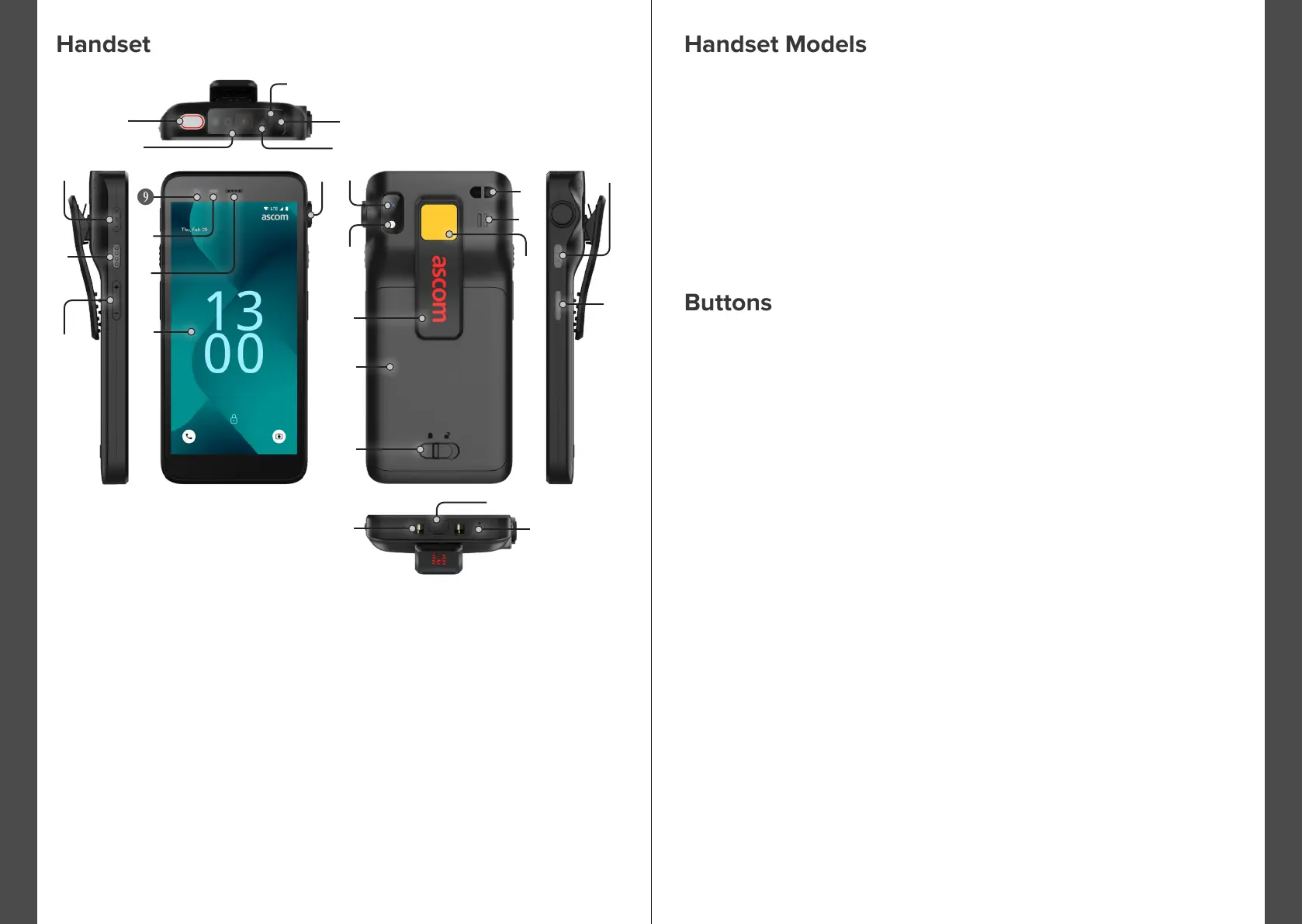© 2023 Ascom. All rights reserved. TD 93546EN / March 2024 / Ver. B
ascom
© 2023 Ascom. All rights reserved. TD 93546EN / March 2024 / Ver. B
ascom
B Top multifunction button K Proximity sensor T Wrist strap attachment
C Barcode scanner* L Earpiece speaker U Main speaker
D Ascom IR location* M Main display V Exchangeable color sticker
E Top microphone N Pull-cord port* W Multifunction button 2
F Multicolor LED O Back camera
X Power button
G Multifunction button 3 P Flashlight
with biometric reader
H Multifunction button 4 Q Clip Y Charging connector
I Volume buttons R Battery Z USB-C port
J Front camera S Battery cover lock 8 Bottom microphone
* Not available in the Slim model.
Multifunction Buttons
Depending on the conguration, the multifunction buttons can be used for
dierent purposes. For example, scanning a barcode, sending an alarm,
starting an app, or using it as the Push-to-Talk (PTT) button.
Power Button (with biometric reader)
Press and hold until the power menu appears, to restart or to power o
the handset.
Press to lock and put the screen into sleep mode.
Press to wake up the screen from sleep mode, or, when at least one ngerprint
is added to the handset, to unlock the handset.
Volume Buttons
Press up
+
to increase, or press down – to decrease the volume level.
The handset is equipped with a Power button, Volume buttons, and four
congurable multifunction buttons.
1
Overview
Overview
2
B
C
F
E
G
H
I
N
T
Q
R
S
W
X
Y
Z
8
Ascom Myco 4 comes in three variants:
Ascom IR
location
Barcode
scanner
Pull-cord
port
SIM card
slot*
Ascom Myco 4, Wi-Fi Ye s Ye s Ye s No
Ascom Myco 4, Cellular Wi-Fi Ye s Ye s Ye s Ye s
Ascom Myco 4 Slim, Wi-Fi No No No No
J
O
P
D
L
* SIM card slot is located in the battery compartment, see page 11.
K
M
U
V
