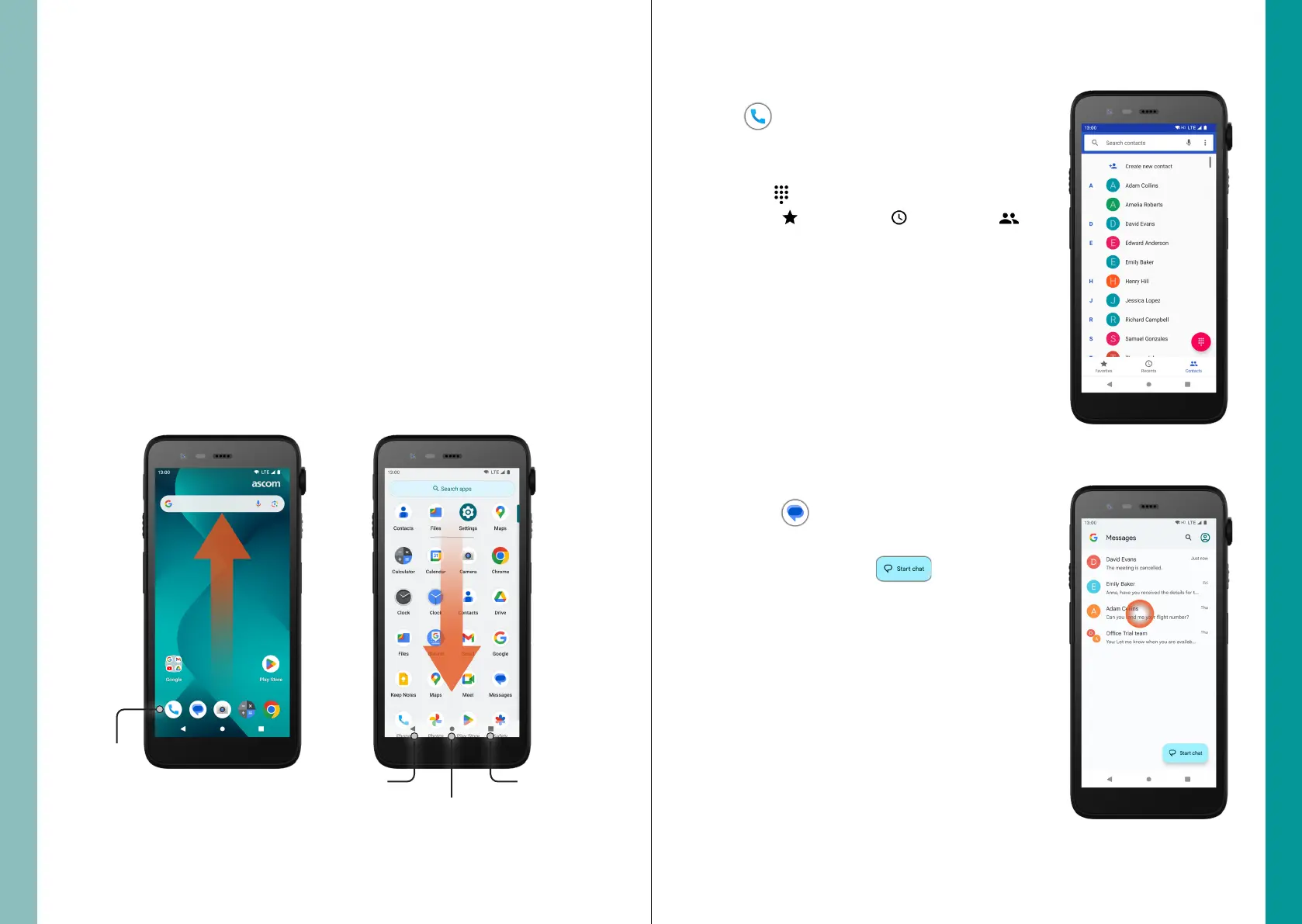© 2023 Ascom. All rights reserved. TD 93546EN / March 2024 / Ver. B
ascom
© 2023 Ascom. All rights reserved. TD 93546EN / March 2024 / Ver. B
ascom
Handset Views
Home screen All apps screen
Home
4
Communication
Views
3
The Home screen is the main view of the handset, with shortcuts to dierent apps
and functions.
The All apps screen is the view with all the apps that are installed on the handset.
On the All apps screen, tap the Messages
app* icon . Alternatively, open the app from
the Shortcut panel on the Home screen.
Tap the Start chat icon to write a
new message, or tap an existing conversation
to read and reply to it.
On the All apps screen, tap the Phone app
icon . Alternatively, open the app from the
Shortcut panel on the Home screen.
Choose between manually dialing the phone
number , or selecting a contact from
Favorites , Recent calls , or Contacts .
Calling and Messaging
B
C
B
C
* Not available in Wi-Fi only models.
Back Overview
To access the All apps screen, swipe up from the bottom of the Home screen.
To get back to the Home screen, swipe down on the All apps screen, or tap Back
or Home.
Tap Overview to see the list of all currently active apps.
Alternatively, double tap Overview to directly switch to the previous app.
Shortcut
panel
Navigate Between Views
