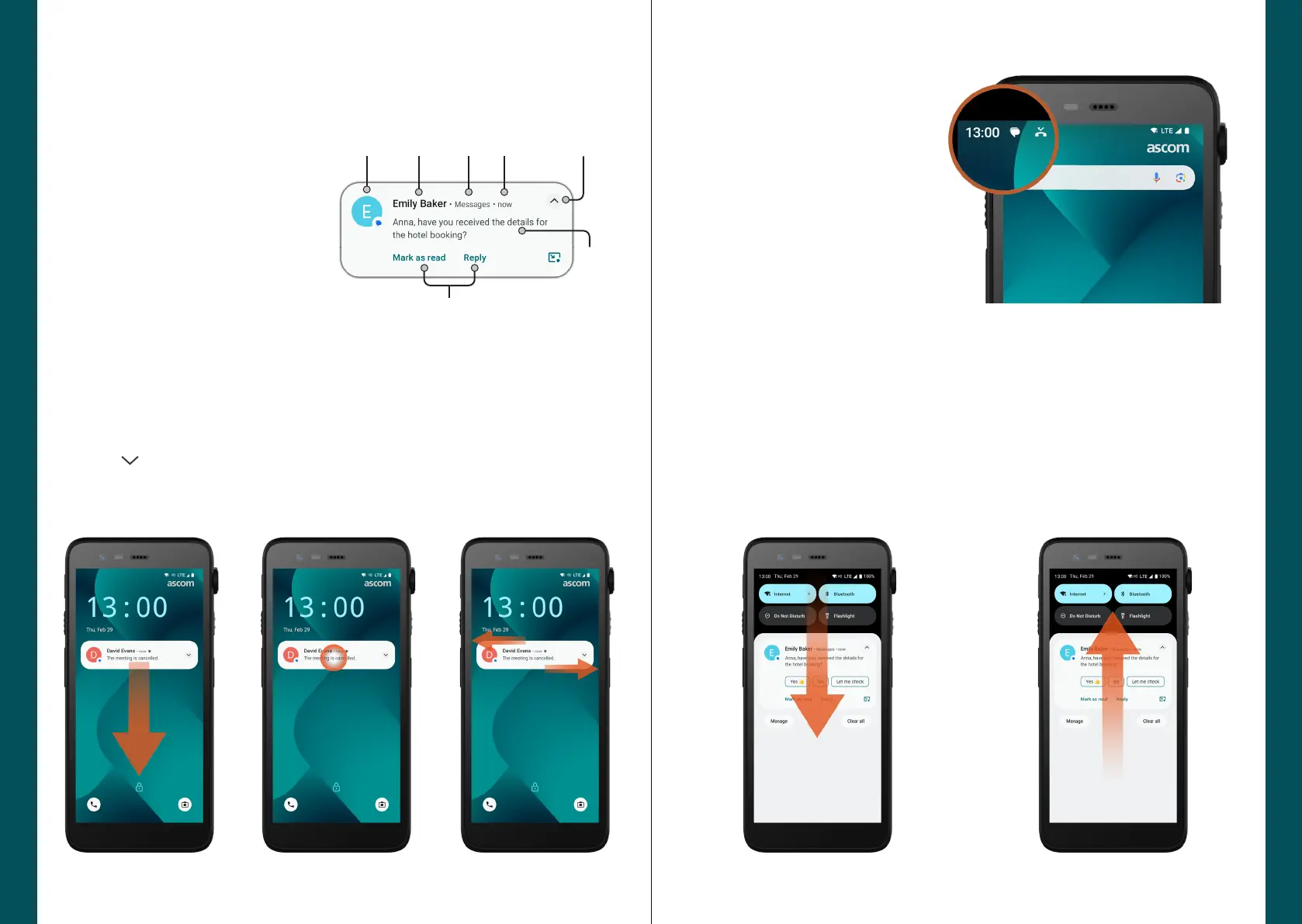© 2023 Ascom. All rights reserved. TD 93546EN / March 2024 / Ver. B
ascom
© 2023 Ascom. All rights reserved. TD 93546EN / March 2024 / Ver. B
ascom
Swipe left or right to
dismiss the notication
(if allowed).
Managing Notications
Tap the expand
indicator or swipe
the notication down to
see the full contents.
Tap the notication
to open the app that
sent it.
Notication Overview
Notications appear in dierent places and formats, such as icons in the Status bar
or as detailed texts in the Notication drawer.
There are three ways to manage notications on the lock screen:
Notications
5
To open the Notication drawer,
swipe down from the top of the
screen.
Notication Drawer
Incoming notications rst
appear as icons in the Status bar
at the top of the screen to show
that there is new information in
the Notication drawer.
To hide the Notication drawer,
swipe upwards or tap outside the
notication.
Notications
6
B Icon / App icon
C Title / Headline
D App name
E Timestamp
F Expand indicator
G Supporting text
H Quick actions
FCB
H
D E
G
The Notication drawer shows a list of notications, such as missed calls,
conversations, system and app messages.
You can open the Notication drawer both in unlocked mode and on the lock
screen.
