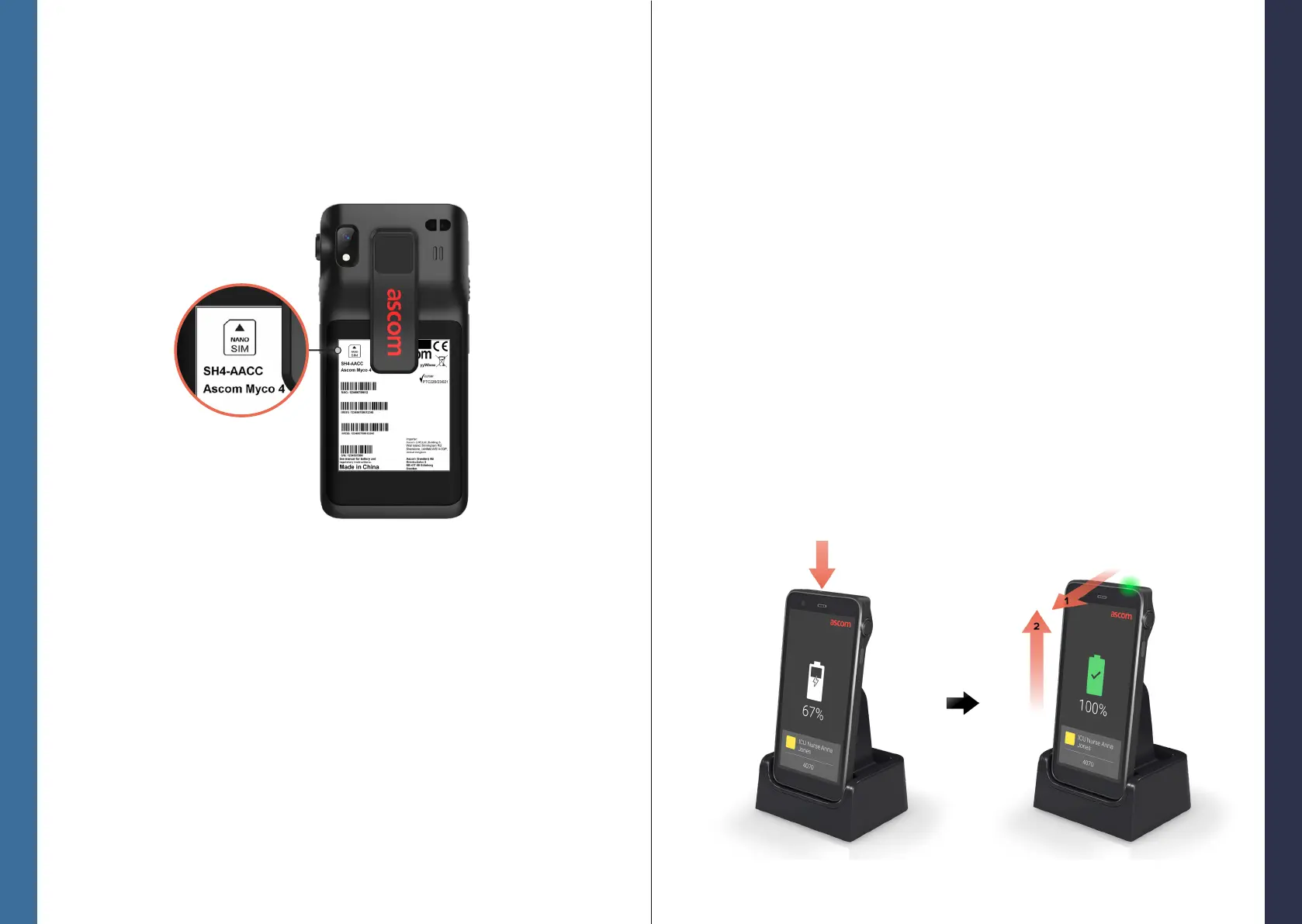© 2023 Ascom. All rights reserved. TD 93546EN / March 2024 / Ver. B
ascom
© 2023 Ascom. All rights reserved. TD 93546EN / March 2024 / Ver. B
ascom
SIM Card
Charging
11
12
Desktop Charger
Place the handset in the charging slot. Push the handset into the charger
to fully insert it. Once the handset is correctly inserted, the charging screen
appears showing the battery charge level.
When the green check mark icon appears on the screen and the LED turns
green, the battery is fully charged.
To disconnect the handset, tilt the handset towards you B and then lift the
handset upwards C to remove it from the charger.
B
C
D
To charge the handset, use one of the following charging methods:
— Desktop charger.
— Handset charging rack.
— USB-C cable.
To charge the battery separately from the handset, use a battery charging rack.
NOTE: A charging adapter is required.
Charging Methods
Push the SIM card into the slot until you hear a click.
The SIM card is properly inserted if it is fully aligned with the side of the
battery compartment.
Insert the battery and lock it in place. The handset can now be powered on.
Power o the handset, then unlock and remove the battery.
Push the SIM card into the slot until you hear a click, then pull the SIM card out
to remove it.
Insert the battery and lock it in place. The handset can now be powered on.
SIM Card*
Power o the handset, then unlock and remove the battery.
Carefully insert the SIM card into the SIM card slot indicated by the SIM card
symbol on the label in the battery compartment.
B
C
D
E
B
C
Insert SIM Card
Remove SIM Card
D
* Not available in Wi-Fi only models.
