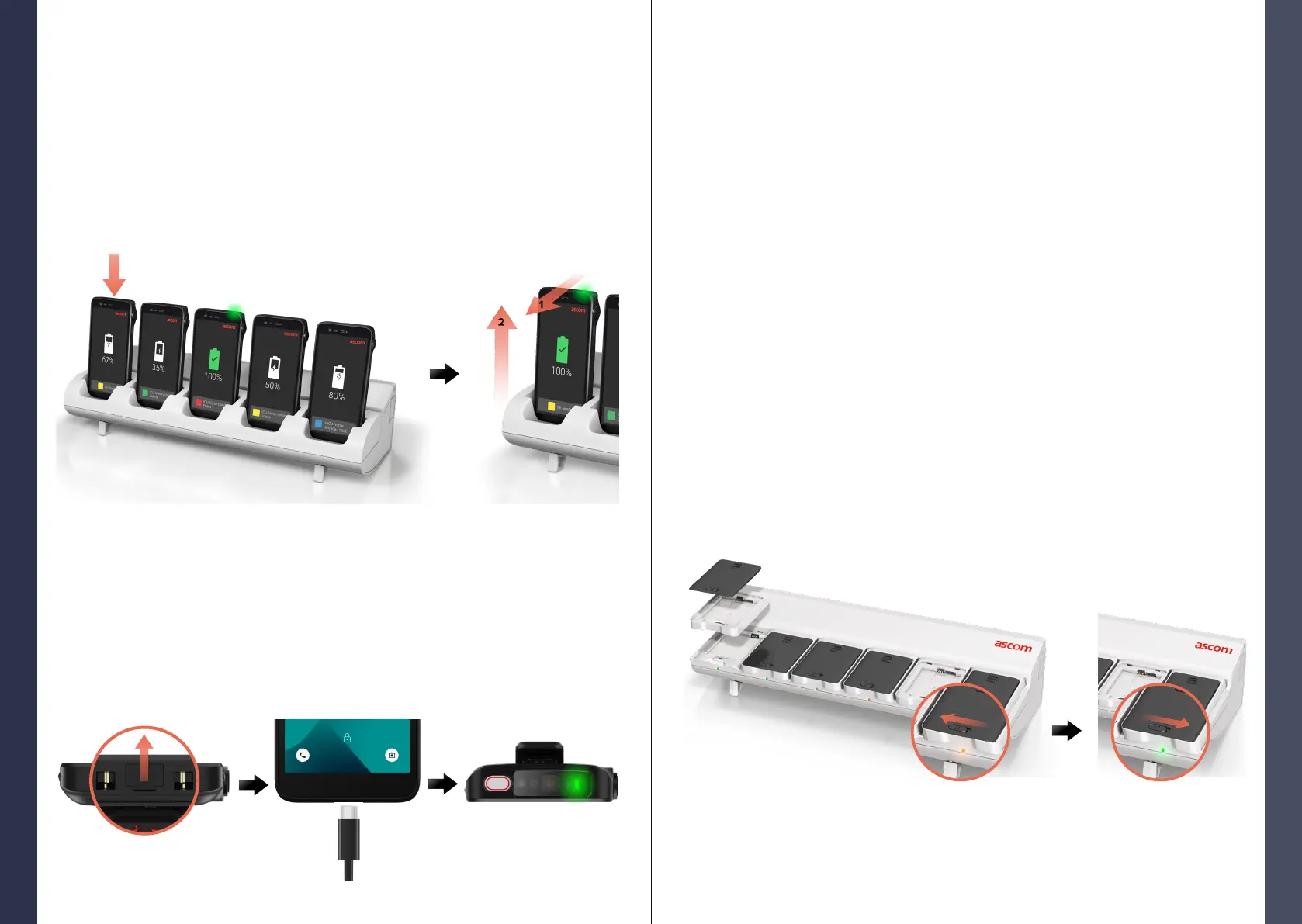© 2023 Ascom. All rights reserved. TD 93546EN / March 2024 / Ver. B
ascom
© 2023 Ascom. All rights reserved. TD 93546EN / March 2024 / Ver. B
ascom
Charging
Charging
13
14
Remove the battery from the handset and place it in a charging slot with a
charging adapter.
Slightly press on the battery and slide the battery cover lock to the left to lock
the battery. Once the battery is correctly inserted, the LED turns amber to
show that the battery is charging.
When the LED turns green, the battery is at least 80% charged.
To unlock the battery, slide the battery cover lock to the right.
Lift the battery and pull it out from the charger.
Battery Charging Rack
B
C
D
E
Install Battery Adapter
Charge Battery
Before charging an Ascom Myco 4 battery, install the charging adapter.
Place the adapter in a charging slot on the charging rack.
Slide the adapter lock to the left to lock the adapter.
Once correctly installed, the adapter is rmly locked in place.
B
C
F
Place the handset in a charging slot. Push the handset into the charger to fully
insert it. Once the handset is correctly inserted, the charging screen appears
showing the battery charge level.
When the green check mark icon appears on the screen and the LED turns
green, the battery is fully charged.
To disconnect the handset, tilt the handset towards you B and then lift the
handset upwards C to remove it from the charger.
Handset Charging Rack
B
C
Open the charging port at the bottom of the handset.
Attach the USB-C cable to the charging port and connect USB power supply
to a power outlet.
When the LED turns green, the battery is fully charged.
Disconnect the USB-C cable and close the charging port.
USB-C Cable
B
C
D
E
D
