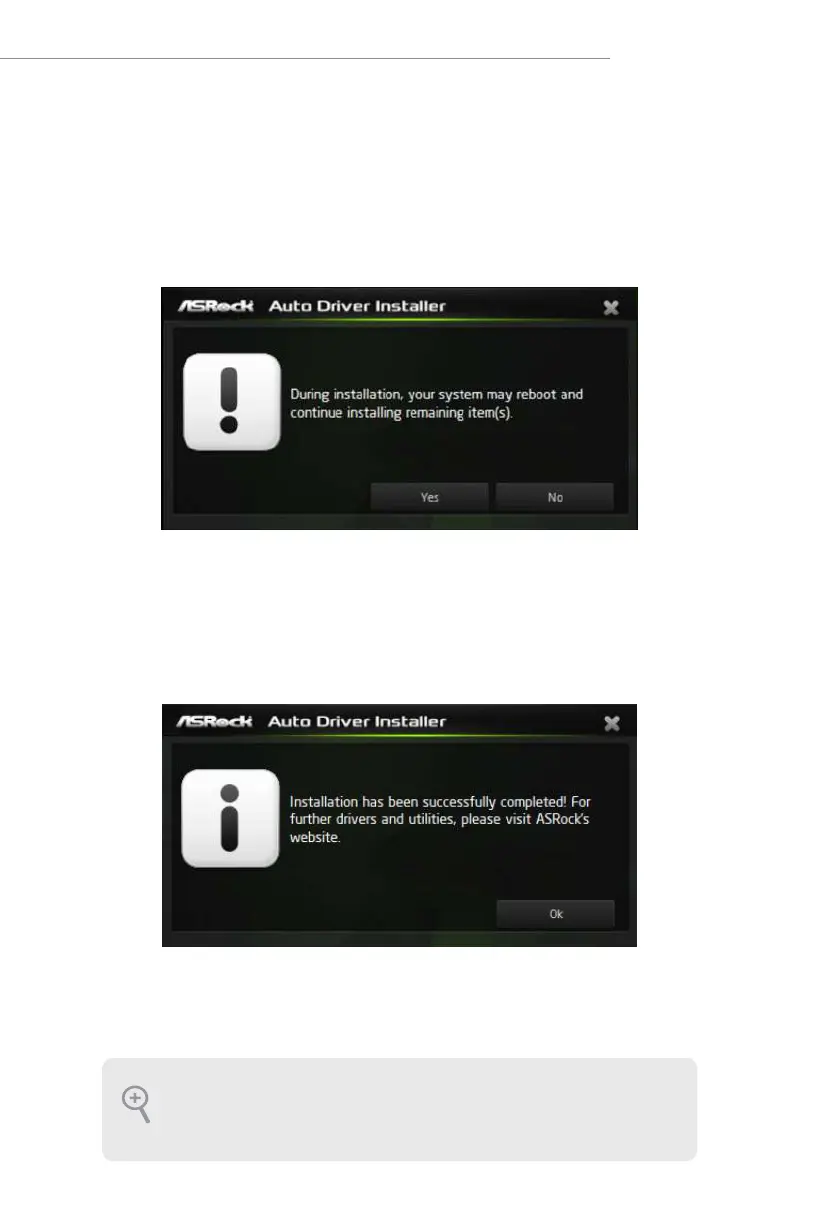5
Intel N100 Series
Step 5
A messages pops up saying, "During installation, your system may reboot and continue
installing remaining item(s)".
Click "Yes" to continue.
Click “No” to exit.
Step 6
Once all drivers are successfully installed, a message pops up saying, "Installation has
been successfully completed! For further drivers and utilities, please visit ASRock's
website."
Click "Ok" to complete the procedure.
When driver installation is completed, the Auto Driver Installer tool will be uninstalled
automatically from your computer.
Aer driver installation, the Auto Driver Installer will be removed. If you would like
to run the application again, please go to the “Tool“ menu in the BIOS setting, and
set the “Auto Driver Installer“ item to [Enabled].
