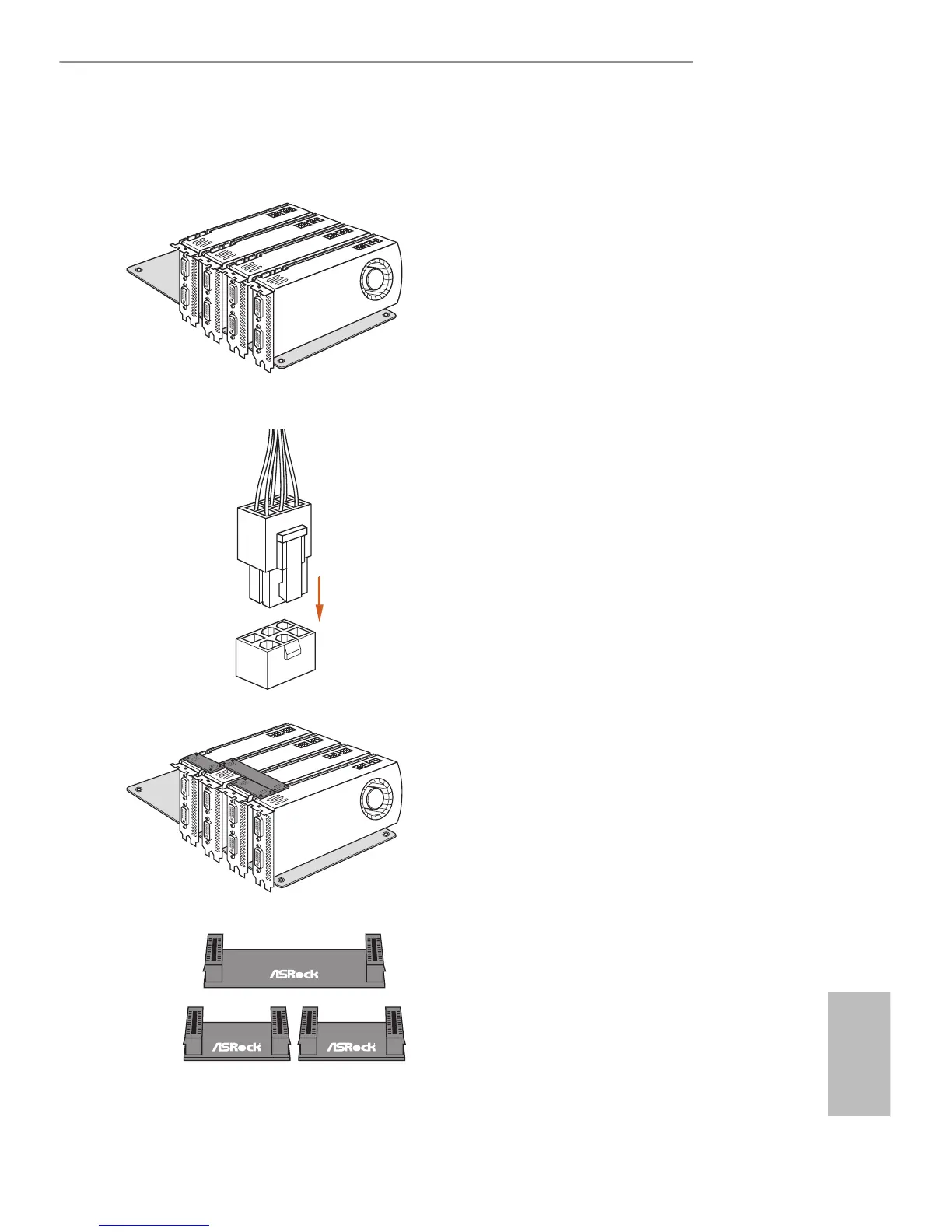33
English
X99 WS
2.9.3 Installing Four SLI
TM
-Ready Graphics Cards
Step 1
Insert one graphics card into the PCIE1
slot, another graphics card into the PCIE2
slot, the third graphics card into the PCIE4
slot and the last graphics card into the
PCIE6 slot. Make sure that the cards are
properly seated on the slots.
Step 2
Connect the auxiliary power source to the
PCI Express graphics card. Please make
sure that both power connectors on the
PCI Express graphics card are connected.
Repeat this step on the three graphics
cards.
Step 3
Align and insert an ASRock SLI Bridge
Card to the goldngers of the rst and
second graphics card. Install the second
ASRock SLI Bridge Card to the goldngers
of the third and fourth graphics card.
Connect the second and the fourth
graphics card with the ASRock SLI_
Bridge_3S Card. Make sure the ASRock
SLI Bridge Cards are rmly in place.
2 ASRock SLI_Bridge Cards
and an ASRock SLI_Bridge_3S Card
SLI_Bridge SLI_Bridge
SLI_Bridge_3S Card
