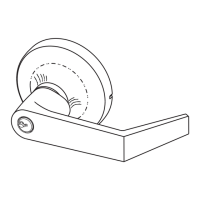Do you have a question about the Assa Abloy Yale Luna Pro and is the answer not in the manual?
Details all components of the Yale Luna Pro/Pro+ smart lock, including front and main body parts.
Explains the meaning of indicator lights for operation status and errors.
Lists and defines icons used in the manual for various functions like touch, scan, and buttons.
Defines administrator and user codes, and how system generates user IDs for different credentials.
States the default administrator code and advises changing it for security.
Provides step-by-step instructions on how to change the administrator code.
Instructions for adding and deleting FaceScan users, with notes on user limits and low battery conditions.
Steps for managing fingerprint users, including adding, deleting, and user ID requirements.
Guide for adding and deleting PIN code users, noting user limits and ID recording.
Explains how to activate and deactivate the auto-lock feature for the door.
Details options for adjusting the lock's volume, including low volume and mute settings.
Instructions for changing the lock's interface language, with options for Chinese and English.
Describes how to use FaceScan, fingerprint, PIN code, and CPU card for unlocking.
Explains the use of the mechanical key override as a backup for emergency unlocking.
Details how to activate silent mode for discreet unlocking via various methods.
Describes the automatic and manual locking mechanisms of the deadbolt.
Instructions for activating, deactivating, and releasing the internal forced lock.
How to use an external power source via USB-C for emergency access when the battery is depleted.
How to perform a system reboot using the restart button in case of errors.
Describes the low battery warning, its indicators, and impact on operation.
Explains when the tampering alarm is triggered and how to deactivate it.
Details the 3-minute lockout for multiple failed attempts and its deactivation methods.
Overview of upgrading functions with networking modules and where to get more information.
Step-by-step guide for installing a networking module into the HCP slot.
Details all components of the Yale Luna Pro/Pro+ smart lock, including front and main body parts.
Explains the meaning of indicator lights for operation status and errors.
Lists and defines icons used in the manual for various functions like touch, scan, and buttons.
Defines administrator and user codes, and how system generates user IDs for different credentials.
States the default administrator code and advises changing it for security.
Provides step-by-step instructions on how to change the administrator code.
Instructions for adding and deleting FaceScan users, with notes on user limits and low battery conditions.
Steps for managing fingerprint users, including adding, deleting, and user ID requirements.
Guide for adding and deleting PIN code users, noting user limits and ID recording.
Explains how to activate and deactivate the auto-lock feature for the door.
Details options for adjusting the lock's volume, including low volume and mute settings.
Instructions for changing the lock's interface language, with options for Chinese and English.
Describes how to use FaceScan, fingerprint, PIN code, and CPU card for unlocking.
Explains the use of the mechanical key override as a backup for emergency unlocking.
Details how to activate silent mode for discreet unlocking via various methods.
Describes the automatic and manual locking mechanisms of the deadbolt.
Instructions for activating, deactivating, and releasing the internal forced lock.
How to use an external power source via USB-C for emergency access when the battery is depleted.
How to perform a system reboot using the restart button in case of errors.
Describes the low battery warning, its indicators, and impact on operation.
Explains when the tampering alarm is triggered and how to deactivate it.
Details the 3-minute lockout for multiple failed attempts and its deactivation methods.
Overview of upgrading functions with networking modules and where to get more information.
Step-by-step guide for installing a networking module into the HCP slot.
| Power Supply | 4 AA Batteries |
|---|---|
| Material | Metal |
| Type | Smart Lock |
| Connectivity | Bluetooth, Wi-Fi |
| Compatibility | Amazon Alexa, Google Assistant |
| Keyless Entry | Yes |
| Voice Assistant Support | Yes (Amazon Alexa, Google Assistant) |
| Keypad | Yes (backlit) |
| Power Source | Battery Powered |
| Auto Lock | Yes |
| Remote Access | Yes (with Wi-Fi module) |
| Voice Control | Yes |
| Finish | Satin Nickel, Oil Rubbed Bronze |