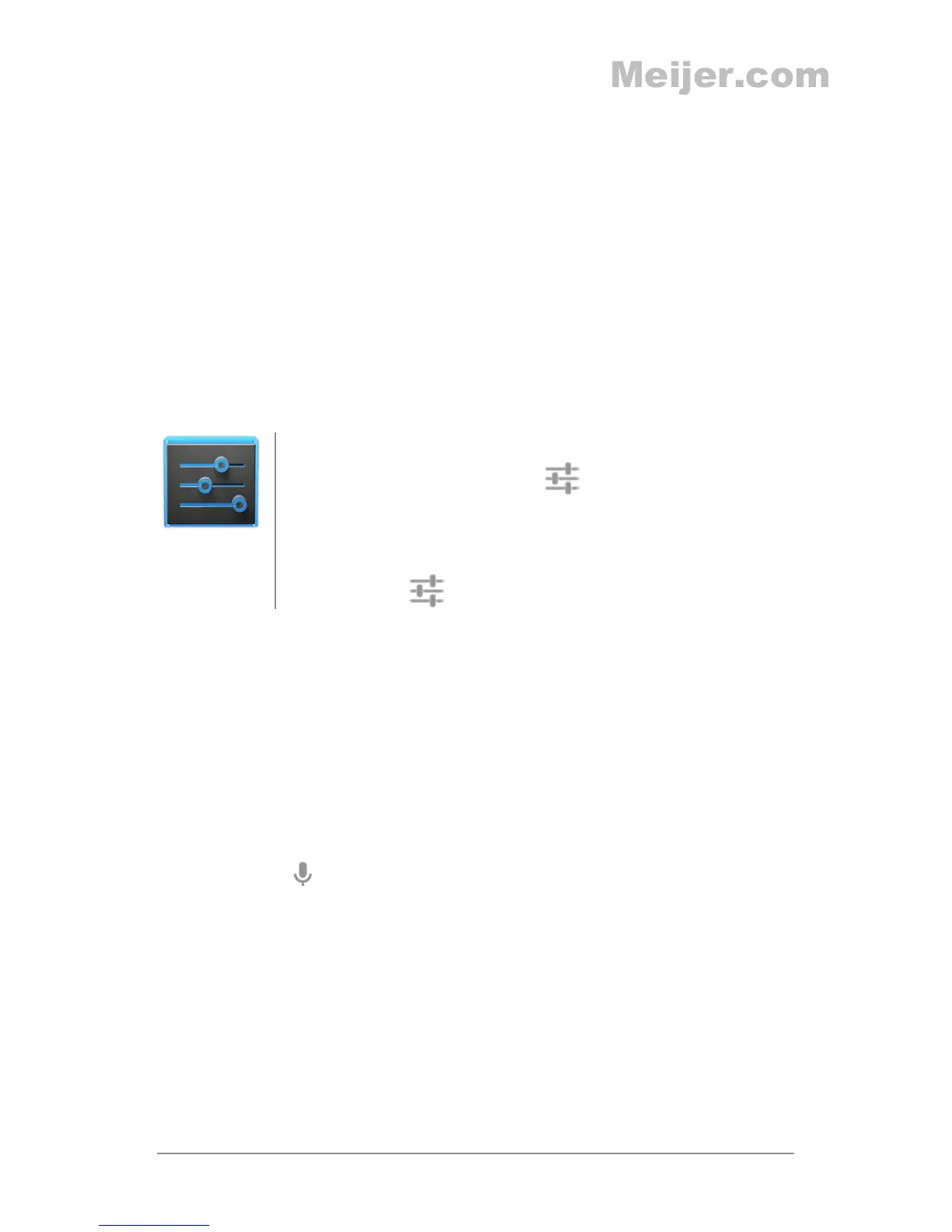NEXUS 7 GUIDEBOOK GET STARTED 10
• Double-tap. Tap quickly twice on a webpage, map, or other
screen to zoom. For example, double-tap a picture in Chrome
to zoom in, and double-tap again to zoom out.
• Pinch. In some apps (such as Maps, Chrome, and Gallery), you
can zoom in and out by placing two ngers on the screen at
once and pinching them together (to zoom out) or spreading
them apart (to zoom in).
• Rotate the screen. The orientation of most screens rotates
with your device as you turn it. To lock or unlock the screen’s
vertical orientation, swipe down from the top right of any
screen and touch the Rotation icon in Quick Settings
Settings
To change your tablet’s notication sounds, vol-
umes, and more, go to
Settings > Device >
Sound.
To change your tablet’s brightness, font size, and
more, go to
Settings > Device > Display.
Type text by speaking
You can speak to enter text in most places that you can enter text
with the onscreen keyboard.
1. Touch a text eld, or a location in text you’ve already entered
in a text eld.
2. Touch the Microphone key on the onscreen keyboard.
3. When you see the microphone image, speak what you want
to type.
Say “comma,” “period,” “question mark,” “exclamation mark,” or
“exclamation point” to enter punctuation.
When you pause, what you spoke is transcribed by the speech-
recognition service and entered in the text eld, underlined.
