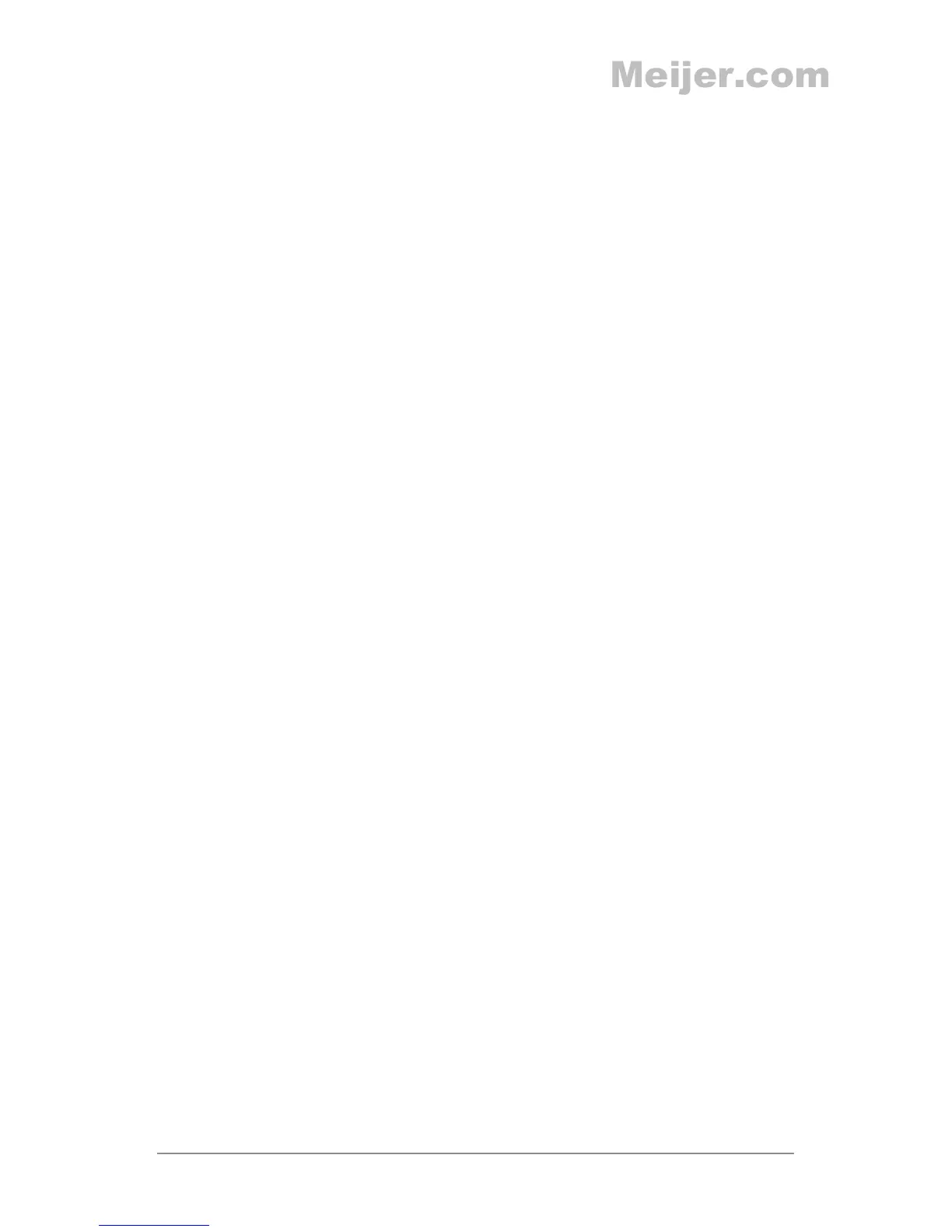NEXUS 7 GUIDEBOOK WIRELESS & NETWORK SETTINGS 89
connect to it automatically or if it’s a network that you no longer
use.
1. Turn on Wi-Fi, if it’s not already on.
2. In the Wi-Fi settings screen, touch the name of the network.
3. Touch Forget in the dialog that opens.
Congure proxy settings for a Wi-Fi network
Some network administrators require you to connect to internal
or external network resources via a proxy server. By default, the
Wi-Fi networks you add are not congured to connect via a proxy,
but you can change that for each Wi-Fi network you’ve added.
Proxy settings are used by Chrome but may not be used by other
apps.
1. Touch & hold a network in the list of Wi-Fi networks you’ve
added.
2. Touch Modify network in the dialog that opens.
3. Select Show advanced options.
4. If the network has no proxy settings, touch None under Proxy
Settings, then touch Manual in the menu that opens.
5. Enter the proxy settings supplied by your network admini-
strator.
6. Touch Save.
The proxy settings apply only to the Wi-Fi network you modied.
To change the proxy settings for other Wi-Fi networks, modify
them individually.
Set Wi-Fi notications, disconnect policy, & other
advanced options
To work with advanced Wi-Fi settings:
