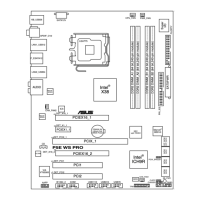4-36 Chapter 4: BIOS setup
4.5.6 Hardware Monitor
Hardware Monitor
AI Quiet [Disabled]
CPU Temperature [32.5ºC/90.5ºF]
MB Temperature [36.0ºC/96.5ºF]
CPU Fan Speed (RPM) [3813 RPM]
Q-Fan Control [Disabled]
Chassis Fan1 [N/A]
Chassis Fan2 [N/A]
Chassis Q-Fan1 Control [Disabled]
Power Fan Speed (RPM) [N/A]
VCORE Voltage [ 1.320V]
3.3V Voltage [ 3.345V]
5V Voltage [ 5.094V]
12V Voltage [11.880V]
AI Quiet [Disabled]
Allows you to enable or disable the AI Quiet feature, which automatically
optimizes BIOS settings to minimize CPU FAN speed according to system
loading. Conguration options: [Disabled] [Enabled]
CPU Temperature [xxxºC/xxxºF]
MB Temperature [xxxºC/xxxºF]
The onboard hardware monitor automatically detects and displays the
motherboard and CPU temperatures. Select [Disabled] if you do not wish to
display the detected temperatures.
CPU Fan Speed (RPM) [xxxxRPM] or [N/A] or [Ignored]
The onboard hardware monitor automatically detects and displays the CPU
fan speed in rotations per minute (RPM). If the fan is not connected to the
motherboard, the eld shows N/A. Select [Ignore] from the item options to
disable CPU fan speed monitoring.
Q-FAN Control [Disabled]
Allows you to enable or disable the ASUS Q-Fan feature that smartly
adjusts the fan speeds for more efcient system operation. Conguration
options: [Disabled] [Enabled]
The CPU Q-Fan Mode and CPU Fan Prole Mode items appear when you
enable the ASUS Q-FAN Control feature.
Automatically
optimize BIOS
settings to minimize
CPU FAN speed
according to system
loading.

