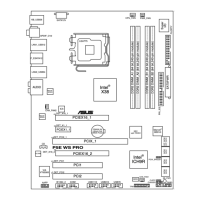ASUS P5WDG2 WS Professional/P5WDG2 WS PRO/WiFi-AP 5-41
3. Insert a formatted high-density oppy disk to the oppy disk drive.
4. Follow screen instructions to complete the process.
5. After creating a RAID driver disk, eject the oppy disk, then
write-protect it to prevent computer virus infection.
To install the RAID driver:
1. Install an operating system to the selected hard disk drive. During
installation, the computer prompts you to press the F6 key if you are
installing a third-party SCSI or RAID driver.
2. Press <F6>, then insert the RAID driver disk to the oppy disk drive.
3. Follow screen instructions to install the RAID drivers.
To create a RAID driver disk in Windows
®
environment:
1. Place the motherboard support CD in the optical drive.
2. Click the Make Disk menu tab, then select the RAID driver disk you
wish to create:
• Click Make ICH7R 32 bit RAID Driver Disk to create an Intel
®
ICH7R
RAID driver disk for a 32-bit system.
•
Click Make ICH7R 64 bit RAID Driver Disk to create an Intel
®
ICH7R RAID driver disk for a 64-bit system.
•
Click Make Marvell 88SE6141 SATA2 RAID Driver Disk to create a
Marvell
®
88SE6141 SATA2 RAID driver disk for a 32-bit system.
Or
Browse the contents of the support CD to locate the driver disk
utility.
9. The RAID drivers are copied to the oppy disk. After creating a RAID
driver disk, eject the oppy disk, then write-protect it to prevent
computer virus infection.
10. Press any key to return to the Makedisk menu.
Refer to section “5.2.4 Make Disk menu” for details.

