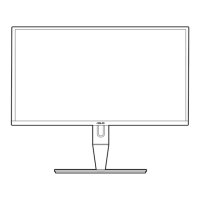Service Manual
PA246Q
50
10 Color/White balance Adjustment
Alignment procedure (for function adjustment)
A list of necessary alignments for the LCD monitor:
Items
Description Remark
1 Timing adjustment Preset timing
2 Auto color balance adjustment Timing 114
VGA 480 640x480@60Hz
or Timing 118
800x600@60Hz
Pattern 42(5-Mosaic)
3 Color temperature adjustment Cool (9300K),
Normal (6500K),
Warm (5000K)
4 Writing EDID file Analog, Digital, HDMI,
Displayport
Preparation:
1. Setup input timing to any preset modes or patterns.
2. Enter factory mode (Press menu key and up key then press power key, hold on about 2 sec will enter
the factory mode.).
3. Move cursor into “BURN IN” tag then press menu key to select “ON” enable burn-in mode.
4. Power off the monitor, remove the input source and then power on again.
5. Setup unit and keep it warm up for at least 30 minutes.
Timing adjustment: (Analog only, it is not required for DVI-D
、
、、
、
HDMI
、
、、
、
DP input source)
1. Enter factory mode (Press menu key and up key then press power key, hold on about 2 sec will enter the
factory mode.).
2. Select timing mode from table 1 and input full screen display pattern to monitor.
3. Press “Splendid button -Key” and hold for 2 seconds to run “AUTO adjustment” function for geometry
adjustment.
4. Clear user area in EEPROM.
5. Check if the position, phase and clock of the image are ok or acceptable to make sure function and
performance are ok.
6. Turn off the monitor power.
7. Turn on the monitor power again to check if monitor’s image settings are ok and with following settings.
CONTRAST = 80
BRIGHTNESS = 50
COLOR = 6500K (default setting)
Auto color balance adjustment: (Analog only, it is not required for DVI-D
、
、、
、
HDMI
、
、、
、
DP input source)
1. Setup input timing VGA480 (640x480@60Hz) or Timing 118 (800x600@60Hz),pattern 42(5-Mosaic
pattern with white color frame) with Analog signals from Chroma video pattern generator.
2. Enter factory mode (Press menu key and up key then press power key, hold on about 2 sec will enter the
factory mode.).
3. Move black cursor into “BURN IN MODE” tag and select “ON” to enable burn-in mode.
4. Move black cursor into “Auto Color” tag and.Press “ Menu Key ” to do white balance for auto color balance
adjustment (will get optimal gain / offset values).
Color adjustment: (Analog only)

