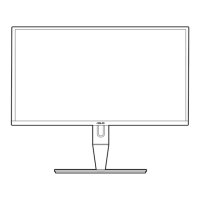3-5ASUSPA246SeriesLCDMonitor
• Position:adjuststhehorizontalposition(H-Position)andthevertical
position(V-Position)oftheimage.Theadjustingrangeisfrom0to100.
• Focus:reducesHorizonal-linenoiseandVertical-linenoiseoftheimage
byadjusting(Phase)and(Clock)separately.Theadjustingrangeisfrom
0to100.
• AUTO Adjust.:Automaticallyadjuststheimagetoitsoptimizedposition,
clock,andphase.
• Phaseadjuststhephaseofthepixelclocksignal.Withawrongphase
adjustment,thescreenshowshorizontaldisturbances.
• Clock(pixelfrequency)controlsthenumberofpixelsscannedbyone
horizontalsweep.Ifthefrequencyisnotcorrect,thescreenshowsvertical
stripesandtheimageisnotproportional.
4. PIP Setting
ThePIPSettingallowsyoutoopenupanothersub-windowconnectedfrom
anothervideosourcebesidesthemain-windowfromyouroriginalvideo
source.Byactivatingthisfunction,youcanhavetwopicturesfromtwo
differentvideosourcesdisplayedbythemonitor.
• PIP Mode:turnsthePIPfunctiononoroff.
• PIP Source:SelectsthevideoinputsourcefromamongVGA,DVI,
HDMI,andDisplayPort.
• Size:AdjuststhePIPsizetoSmall,Middle,orLarge.
• Position:Adjuststhepositionofthesub-windowtoRight-Top,Left-Top,
Right-Bottom,orLeft-Bottom.
• Switch:Switchesthesourcesofthemainandsub-windows.
TheDVIandHDMIinputsourcesshouldnotbeselectedasthemain-
window or sub-window at the same time. See the table below for details.
Main-window
Sub-window
VGA DVI HDMI DisplayPort
VGA Yes Yes Yes
DVI Yes No Yes
HDMI Yes No Yes
DisplayPort Yes Yes Yes

