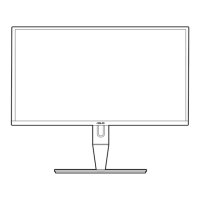2-3ASUS PA247CV Series LCD Monitor
2.4 Connecting the cables
Connect the cables as the following instructions:
• To connect the power cord: Connect one end of the power cord securely to
the monitor’s AC input port, the other end to a power outlet.
• To connect the HDMI/DisplayPort/USB Type-C* cable:
a. Plug one end of the HDMI/DisplayPort/USB Type-C* cable to the
monitor’s HDMI/DisplayPort/USB Type-C jack.
b. Connect the other end of the HDMI/DisplayPort/USB Type-C* cable to
your device’s HDMI/DisplayPort/USB Type-C jack.
It is suggested to use USB ceried Type-C cable. If the signal source supports
DP Alt mode, all video, audio and data signal can be transmitted.
• To use the earphone: connect the end with plug type to the monitor’s
earphone jack when an HDMI/DisplayPort/USB Type-C signal is fed.
• To use the USB upstream/downstream function:
»
Upstream: Use an USB Type-C cable and plug on end of the Type-C
connector to the monitor's USB 3.1 Type-C port
( )
as upstream
and the other end to your computer's USB Type-C jack. Or use an
USB Type-C to Type-A cable and plug the Type-C connector to the
the monitor's USB 3.1 Type-C port
( )
as upstream and the Type-A
connector to your computer's USB Type-A jack. Make sure your
computer is installed with the latest Windows 7/Windows 10 operating
system. That will enable the USB ports on the monitor to work.
»
Downstream: Use an USB cable to connect your device with the
monitor's USB Type A jack.
When these cables are connected, you can choose the desired signal
from the Input Select item in the OSD menu.

