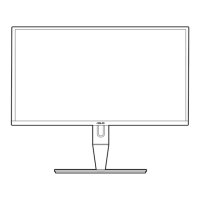1-3ASUSPA249SeriesLCDMonitor
• Tochangethehotkeyfunction,gototheShortcut>Shortcut1menu.
4. Shortcut
• Default:Contrasthotkey
• Tochangethehotkeyfunction,gototheShortcut>Shortcut2menu.
5. button:
• Selectsadesiredpresetmode.
• Automaticallyadjuststheimagetoitsoptimizedposition,clock,andphase
bypressingthisbuttonfor2-4seconds(forVGAmodeonly).
6. button:
• Selectsanavailableinputsource.
Press button(InputSelectbutton)todisplayVGA/DVI/HDMI/
DisplayPortsignalsafteryouconnectVGA/DVI/HDMI/DisplayPort
cablewiththemonitor.
7. Powerbutton/powerindicator
• Turnsthemonitoron/off.
• Thecolordenitionofthepowerindicatorisasthebelowtable.
White On
Amber Standbymode
Off Off
1
2
3 4
5 6 7 8 9
10
.Presstheswitchtoturnon/offpower.

