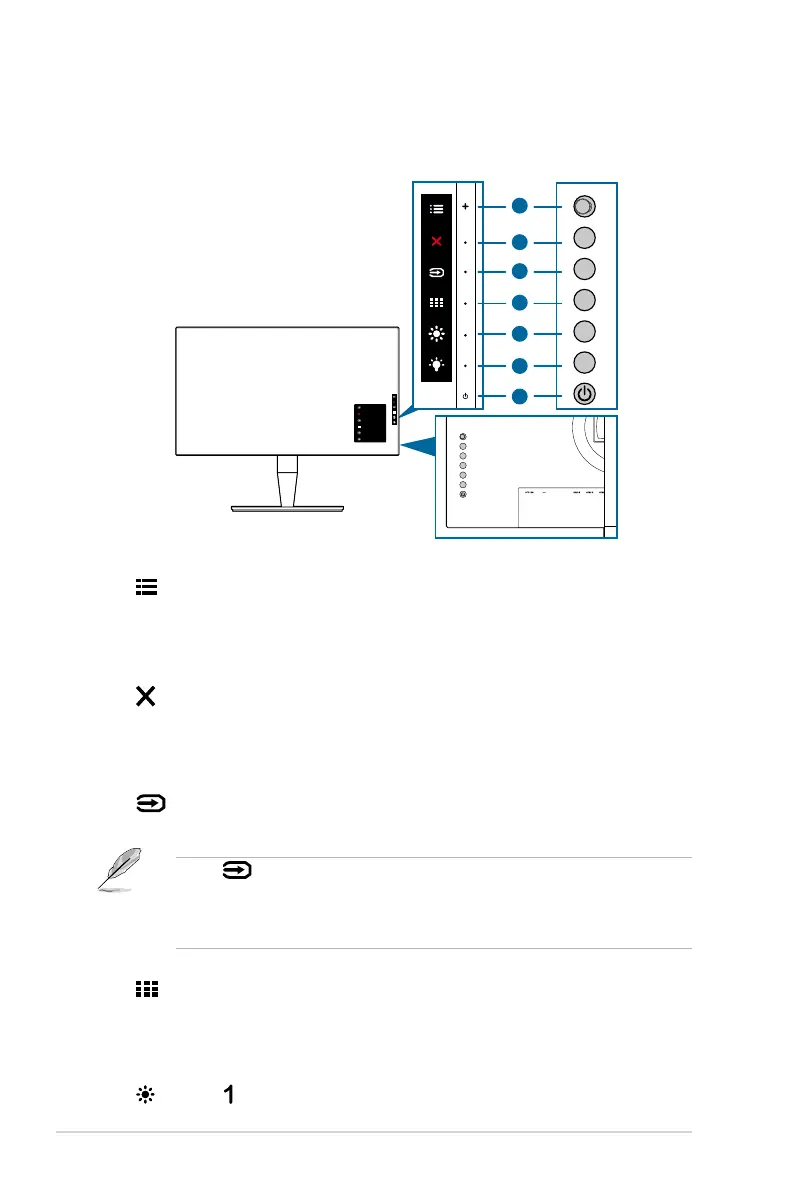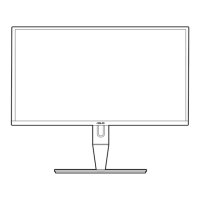1-2 Chapter 1: Product introduction
1.3 Monitor introduction
Menu
Close
Input Select
QuickFit
Brightness
Blue Light Filter
6
2
7
4
5
3
1
1. Menu (5-way) button:
• Press this button to enter the OSD menu.
• Enacts the selected OSD menu items.
• Increases/Decreases values or moves your selection up/down/left/right.
2.
Close button:
• Exits the OSD menu.
• Toggles the Key Lock function between on and off with a long press for
5 seconds.
3.
Input select button:
• Selects an available input source.
Press button (Input Select button) to display HDMI-1, HDMI-2, HDMI-3
(HDR), Thunderbolt, DisplayPort signals after you connect HDMI/DisplayPort/
Thunderbolt cable with the monitor. Thunderbolt is the default setting. Select
DisplayPort if you want to connect a DisplayPort device.
4. QuickFit button:
• This is a hotkey to activate the QuickFit function designed for alignment.
• The QuickFit function contains 5 types of alignment patterns. (Please refer
to 1.3.3 QuickFit Function).
5.
Shortcut
