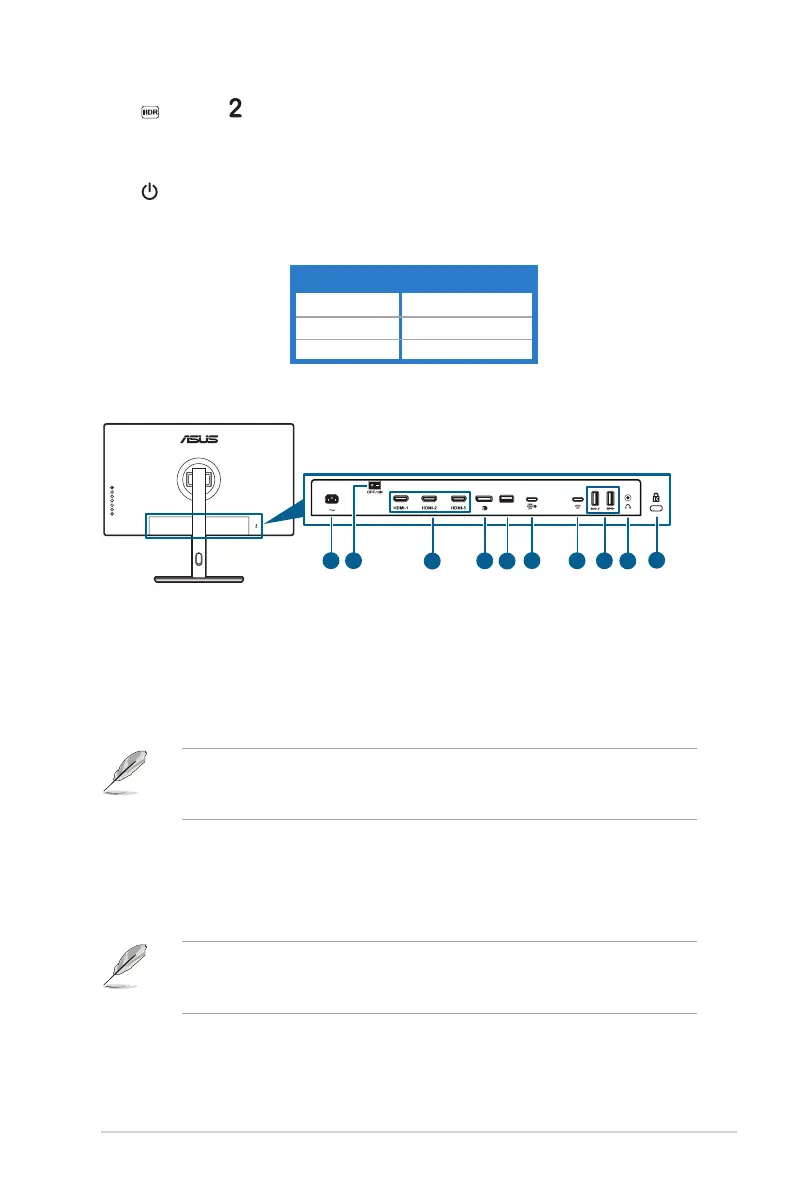1-3ASUS PA32UCR Series LCD Monitor
6. Shortcut
• Default: HDR hotkey
• To change the hotkey function, go to the Shortcut > Shortcut 2 menu.
7. Power button/power indicator
• Turns the monitor on/off.
• The color denition of the power indicator is as the below table.
Status Description
White On
Amber Standby mode
Off Off
1.3.2 Back view
10
1
2
3
5
4 6
7
9
8
1. AC-IN port. This port connects the power cord.
2. Power switch. Press the switch to turn on/off power.
3. HDMI ports. These ports are for connection with an HDMI compatible
device.
4. DisplayPort in. This port is for connection with a DisplayPort compatible
device.
The default setting of DisplayPort Stream in the OSD menu is DisplayPort
1.2. You can change it to DisplayPort 1.1 when your device output signal is
DisplayPort 1.1.
5. USB 2.0 Type A. This port is for service only.
6. USB 3.2 Gen1 Type-C (supports DP Alt mode). This port is for connection
with a DisplayPort/USB Type-C compatible device. This port is also for
connection with a USB Type-C cable, which supports USB power and data
delivery.
This monitor is Super-Speed USB 3.2 Gen1 compatible(5Gbps). The port offer
80W power delivery with output voltage of 5V/3A, 9V/3A, 12V/3A 15V/3A,
20V/4A.
7. USB 3.2 Gen1 Type-C. This port is for connection with a USB Type-C device.
The connection supports USB power and data delivery.
