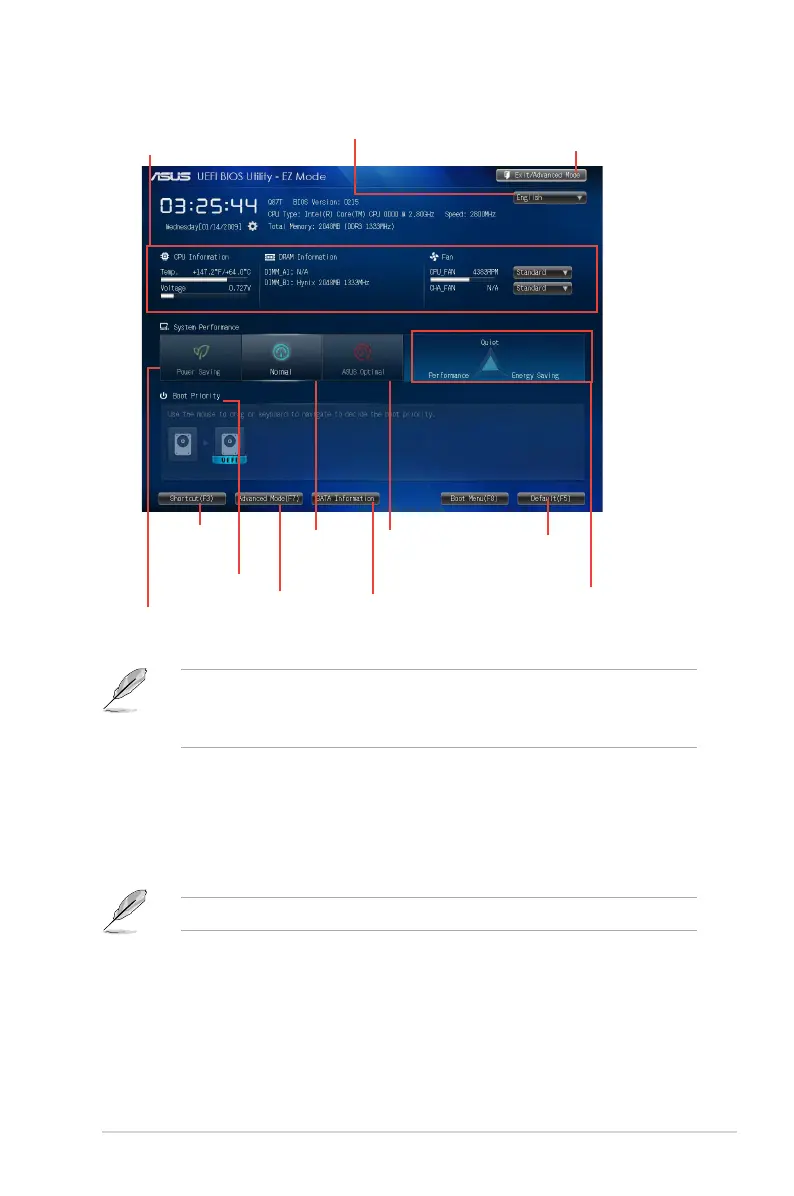ASUS Q87T
2-7
• The boot device options vary depending on the devices you installed to the system.
• The
Boot Menu (F8) button is available only when the boot device is installed to the
system.
Selects the boot
device priority
Displays the system
properties of the
selected mode on the
right hand side
Normal mode
Displays SATA
Information
Loads
optimized
default
Displays the CPU/motherboard
temperature, CPU voltage output,
and CPU/chassis fan speed
Selects the display language
of the BIOS setup program
Exits the BIOS setup program without
saving the changes, saves the changes
and resets the system, or enters the
Advanced Mode
ASUS Optimal
mode
Displays the
Advanced mode
menus
Selects the
Advanced
mode functions
Power saving
mode
Advanced Mode
The Advanced Mode provides advanced options for experienced end-users to congure the
BIOS settings. The gure below shows an example of the Advanced Mode. Refer to the
following sections for the detailed congurations.
To access the EZ Mode, click Exit, then select ASUS EZ Mode or press F7.
