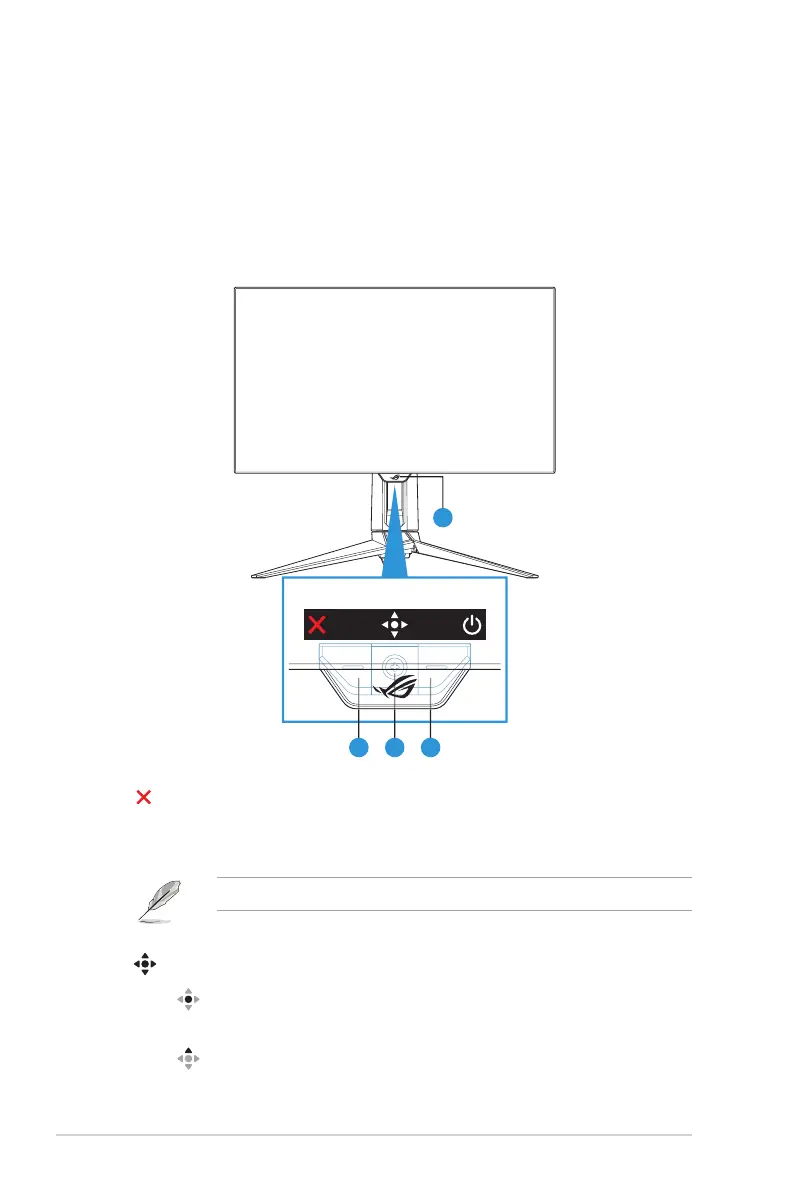1-6
Chapter 1: Product Introduction
1.5 Monitor Introduction
1.5.1 Using the Control Buttons
Use the control buttons on the rear of the monitor to adjust the monitor
settings.
4
1. Input Select / Close Button:
• Press to activate the Input Select hotkey. In the OSD menu, press
to exit the OSD menu.
• To change the hotkey function, go to the MyFavorite > Shortcut menu.
2. Hotkey / Navigation Button:
• : Press to activate the OSD menu. In the OSD menu, press to
conrm the selection.
• : Move the button up to activate the GameVisual hotkey.
