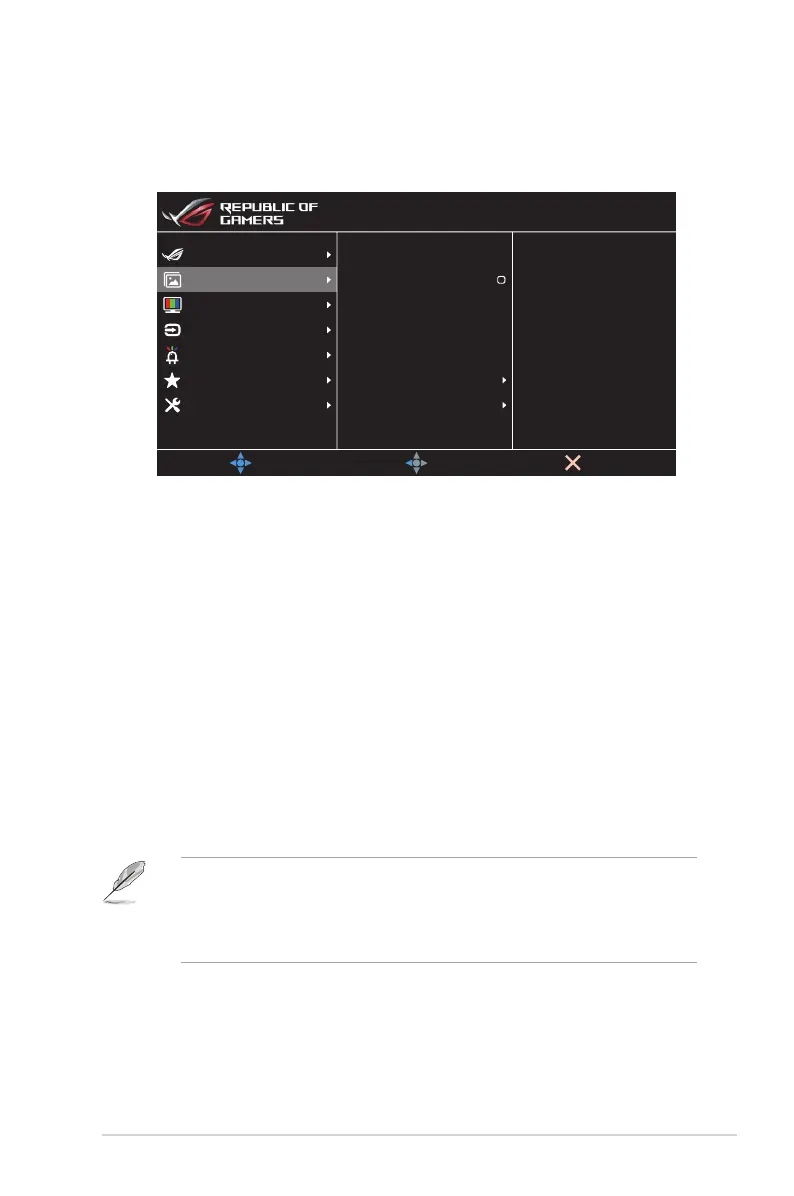3-3
ROG Swift OLED PG27AQDM Gaming Monitor
2. Image
Configure the image parameters.
Brightness 70
80
Aspect Control
HDR Setting
VividPixel
Contrast
Uniform Brightness
Blue Light Filter
MOVE/ENTER
EXIT
BACK
Gaming
System Setup
MyFavorite
Lighting Effect
Color
Input Select
Image
HDR OFF
HDMI-1 2560x1440@ 60Hz
Aura OFFRacing Mode
ROG Swift PG27AQDM
• Brightness: Adjusts the brightness level. The adjusting range is
from 0 to 100.
• Uniform Brightness: With the feature enabled, the system will
not adjust the maximum brightness of the screen when the
screen is displayed in a different screen size.
• Contrast: Adjusts the contrast level. The adjusting range is from
0 to 100.
• VividPixel: ASUS Exclusive Technology that brings lifelike
visuals for crystal-clear and detail-oriented enjoyment. The
adjusting range is from 0 to 100.
• HDR Setting: High Dynamic Range. Contains several HDR
modes. The HDR mode is selectable when input video is correct
HDR source.
• When detecting HDR content, an “HDR ON” message will pop up. When
displaying HDR content, the following function(s) are not available: GameVisual,
Shadow Boost, Brightness, Contrast, Aspect Control, Blue Light Filter, Color
Temp., Gamma, Saturation.
