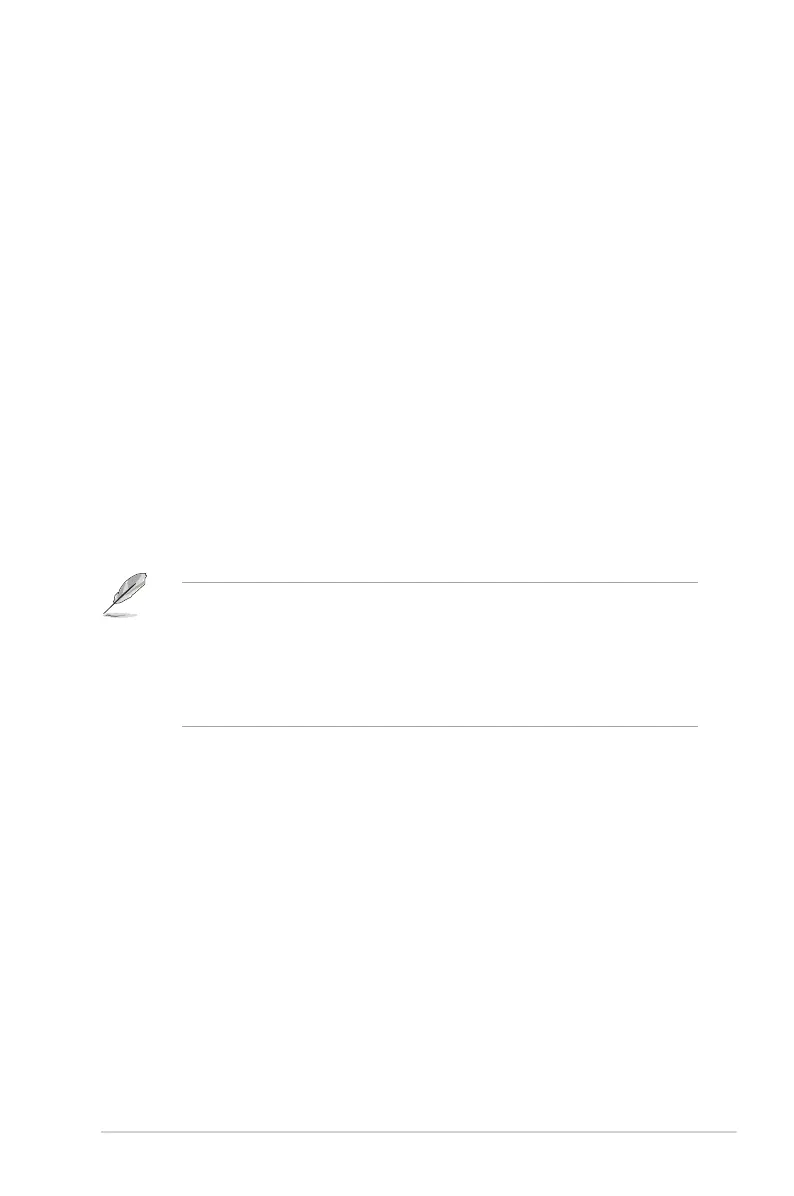1-5ASUS PG258 Series LCD Monitor
1.3.4 GameVisualFunction
The GameVisual function helps you select among different picture modes in a
convenient way.
To active GameVisual:
Press the GameVisual hotkey repeatedly to select.
• SceneryMode: This is the best choice for scenery photo displaying with
GameVisual
TM
Video intelligence Technology.
• RacingMode: This is the best choice for racing game playing with
GameVisual
TM
Video intelligence Technology.
• CinemaMode: This is the best choice for movie watching with
GameVisual
TM
Video intelligence Technology.
• RTS/RPGMode: This is the best choice for Real-Time Strategy (RTS)/
Role-Playing Game (RPG) playing with GameVisual
TM
Video intelligence
Technology.
• FPSMode: This is the best choice for First Person Shooter game playing
with GameVisual
TM
Video intelligence Technology.
• sRGBMode: This is the best choice for viewing photos and graphics
from PCs.
• In the Racing mode, the following function(s) are not user-configurable:
Saturation.
• In the sRGB mode, the following function(s) are not user-configurable:
Saturation, Color Temp., Brightness, Contrast, Gamma.
• In the Scenery and Cinema modes, the following function(s) are not user-
congurable: Gamma, Dark Boost.
