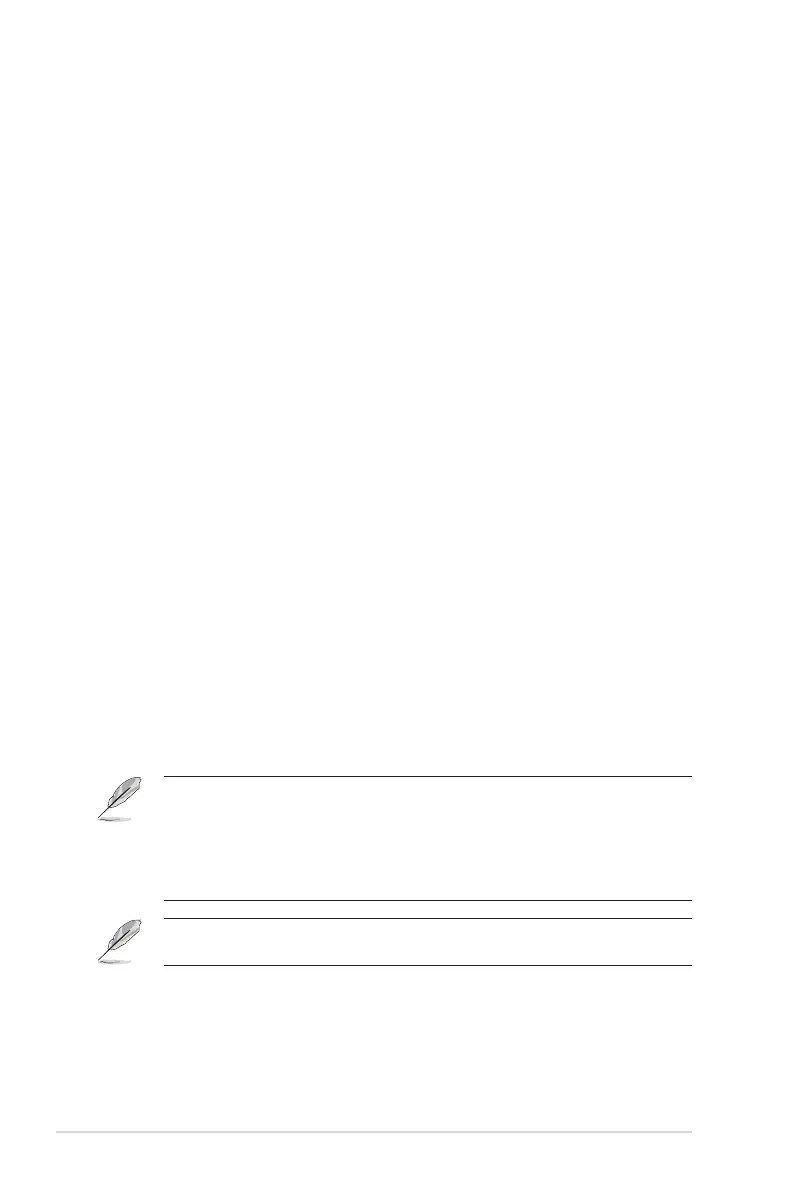3-4
Chapter 3: General Instruction
• Aspect Control: Adjusts the aspect ratio to 16:9, 4:3, 21:9, 32:9
and Screen Position. Adjust the aspect ratio to 16:9, 4:3 or
21:9 to enjoy different gaming scenario.
16:9: Simply choose Simulate 27” or 25” under Full for better
FPS gaming size; or you can choose Pixel by pixel such as
3840x2160resolution for 27” or 3840x2160 resolution for 25”
under Windows Display setting.
4:3: Provides multiple 4:3 aspect ratio choices with different
screen sizes, including Full, Equivalent and Pixel by pixel items.
21:9: It can be used to simulate 21:9 screen. 3840x2160 or
3440x1440 resolution can be choose under Windows Display
setting. Different screen sizes, including Full, Equivalent and Pixel
by pixel items also be provided.
32:9: It can be used to simulate 32:9 screen. 3840x2160 or
3840x1080 resolution can be choose under Windows Display
setting. Different screen sizes, including Full, Equivalent and Pixel
by pixel items also be provided.
• Blue Light Filter: Reduce the energy level of blue light emitted
from the LED backlight.
• OFF: No change.
• Level 1~4: The higher the level, the less blue light is
scattered. When Blue Light Filter is activated,the default
settings of Racing Mode will be automatically imported.
Between Level 1 to Level 3, the Brightness function is user-
configurable. Level 4 is optimized setting. The Brightness
function is not user-configurable.
• The Monitor uses low blue light panel and compliance with
TÜV Rheinland Low Blue Light Hardware Solution at factory
reset/default setting mode (Brightness: 90%, Contrast: 80%,
CCT: 6500K, Preset mode: Racing mode, Power Setting:
YES).
• When the user adjusts blue light filter bar to maximum level.
