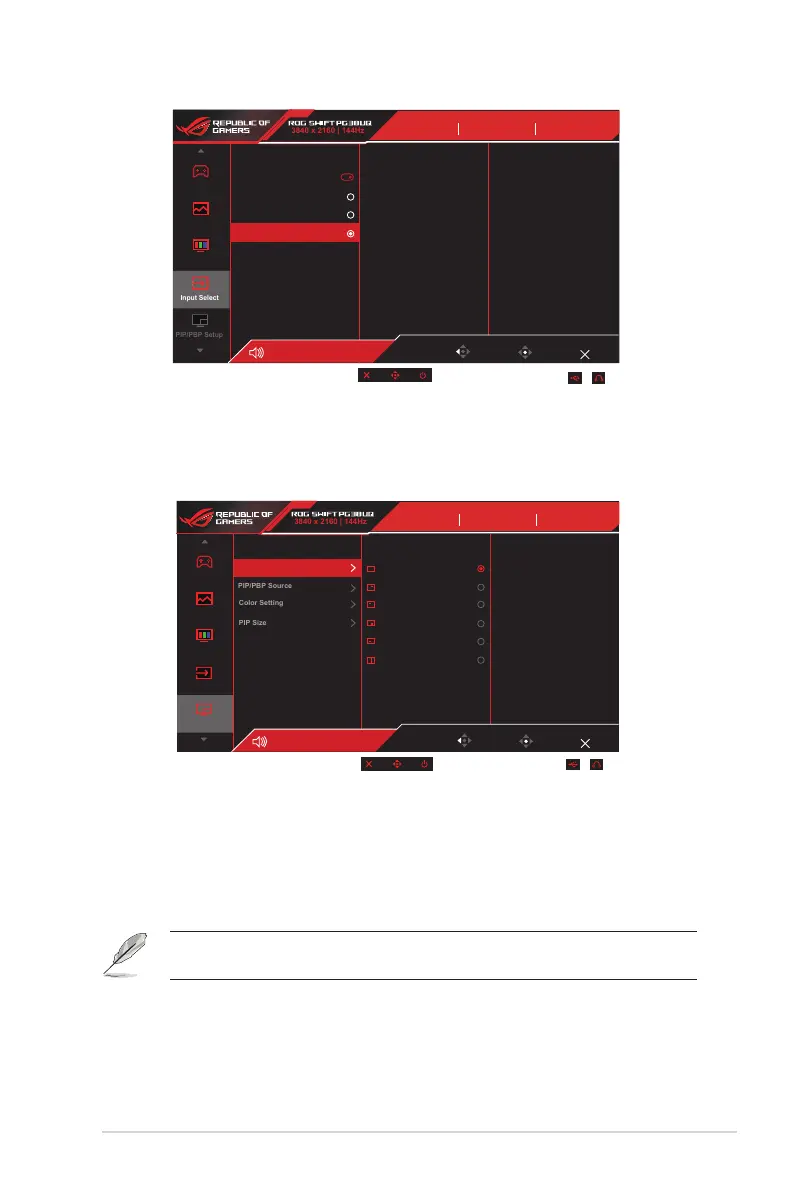3-7
ASUS LCD Monitor PG Series
Enter
Back
Input Select
Racing Mode
ROG Swift PG38UQ HDR OFF
DisplayPort 3840x2160 120Hz
GameVisual
Racing Mode
Input Select
HDMI-2
HDR
OFF
3840 x 2160 | 144Hz
Gaming
Image
Color
Exit
Volume 50
HDMI-1
HDMI-2
Auto input Detection
DisplayPort
5.
PIP/PBP Setup
The PIP/PBP Setup allows you to open up sub-window(s) connected
from any video source.
Enter
Back
Input Select
Racing Mode
ROG Swift PG38UQ HDR OFF
DisplayPort 3840x2160 120Hz
GameVisual
Racing Mode
Input Select
HDMI-2
HDR
OFF
3840 x 2160 | 144Hz
Gaming
Image
Color
Exit
Volume 50
PIP/PBP Setup
PIP/PBP Mode
• PIP/PBP Mode: Select PIP, PBP or turn it off.
• PIP/PBP Source: Selects the video input source among,
“DisplayPort, HDMI-1, HDMI-2.
• Color Setting: Set GameVisual mode for each PIP/PBP window.
• PIP Size: Adjust the PIP size to “Small”, “Middle”, or “Large”.
• Disable VRR and HDR function to enable PIP/PBP function.
6. MyFavorite
Assign a function to the shortcut button, save the current system
congurations,orrestorethesystemconguration.
