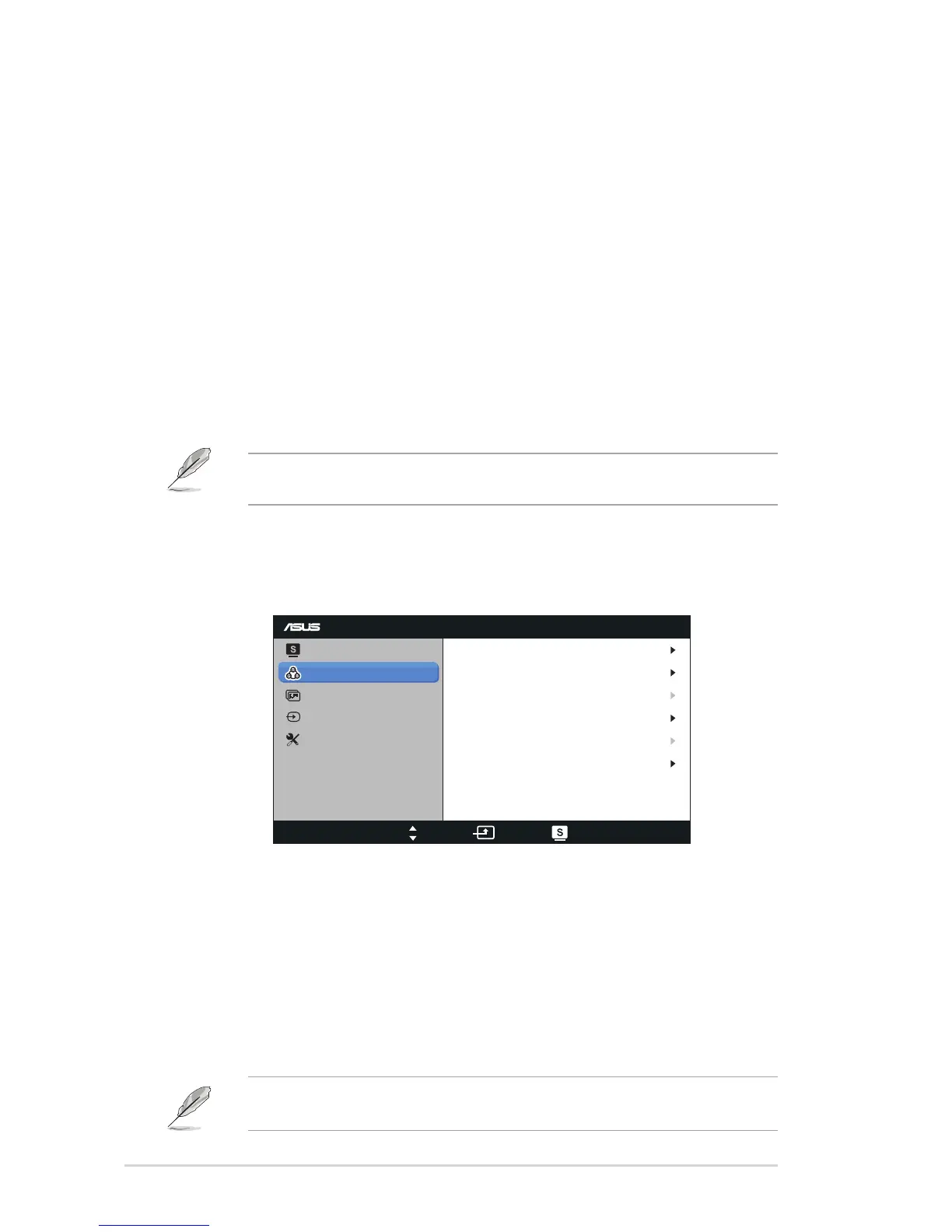2-3 Chapter3:GeneralInstruction
• Scenery Mode
:Thisisthebestchoiceforsceneryphotodisplayingwith
SPLENDID™VideoIntelligenceTechnology.
• Standard Mode
: This is the best choice for document editing with
SPLENDID™VideoIntelligenceTechnology.
• Theater Mode
: This is the best choice for movie watching with
SPLENDID™VideoIntelligenceTechnology.
• Game Mode
:ThisisthebestchoiceforgameplayingwithSPLENDID™
VideoIntelligenceTechnology.
• Night View Mode
:Thisisthebestchoiceforplayingdark-scenegame
orwatchingdark-scenemoviewithSPLENDID™VideoIntelligence
Technology.
• sRGB:
This is the best choice for viewing photos and graphics from PCs.
• In the Standard Mode,theSaturation,Skin Tone,Sharpness,ASCR are
not user-configurable.
• In the sRGB,theBrightness,Contrast,Saturation,Color Temp,Skin
Tone and ASCR are not user-configurable.
2. Color
Selecttheimagecoloryoulikefromthisfunction.
VB178
Splendid
Color
Image
Input Select
Move Menu Exit
System Setup
Brightness
Contrast
Saturation
Color Temp
100
80
User Mode
Skin Tone
Smart View
50
Natural
OFF
• Brightness: The adjusting range is from 0 to 100.
• Contrast: The adjusting range is from 0 to 100.
• Saturation: The adjusting range is from 0 to 100.
• Color Temp.
:Containsthreepresetcolormodes(Cool,Normal,Warm)
andoneUserMode.
• Skin Tone
:ContainsthreecolormodesincludingReddish,Natural,and
Yellowish.
• Smart View:
TurnstheSmartViewFunctiononoroff.
IntheUserMode,colorsofR(Red),G(Green),andB(Blue)are
userconfigurable; the adjusting range is from 0 ~ 100.
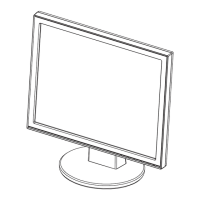