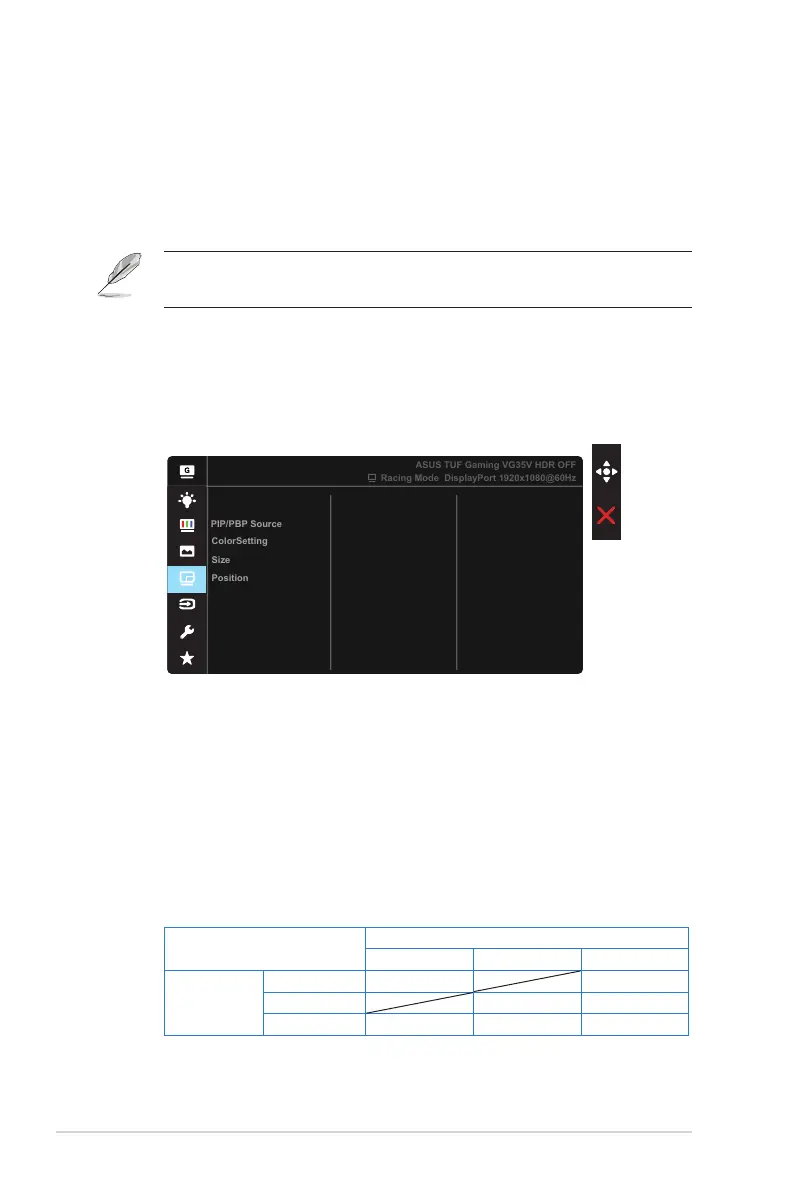3-6
Chapter 3: General Instruction
• Shadow Boost:Dark color enhancement adjust monitor gamma curve to
enrich the dark tones in an image making dark scenes and objects much
easier be found.
• Aspect Control: Adjusts the aspect ratio to “Full” and “4:3”.
• ASCR: Select ON or OFF to enable or disable dynamic contrast ratio
function,ASCR is Disabled when ELMB is on.
• Choose 4:3 to display the picture according to the original aspect ratio of the
input source.
5. PIP/PBP Setting
The PIP/PBP Setting allows you to open up another sub-window
connected from another video source besides the main-window from
your original video source.
PIP/PBP Mode
PIP/PBP Setting
Racing Mode DisplayPort 1920x1080@60Hz
ASUS TUF Gaming VG35V HDR OFF
By activating this function, this monitor displays two pictures from two
different video sources.
• PIP/PBP Mode: Selects PIP or PBP function, or turn it off.
• PIP/PBP Source: Selects the video input source among,
“HDMI-1”, “HDMI-2” or “DisplayPort”.
• ColorSetting: Set GameVisual mode for PIP/PBP window.
• Size: Adjust the PIP size to “Small”, “Middle”, or “Large”.
• Position: Adjusts the position of PIP sub-window to “Right-Top”, “Left-
Top”, “Right-Bottom” or “Left-Bottom”.
Main-window
HDMI-1 HDMI-2 DisplayPort
Sub-window
HDMI-1
HDMI-2
DisplayPort
