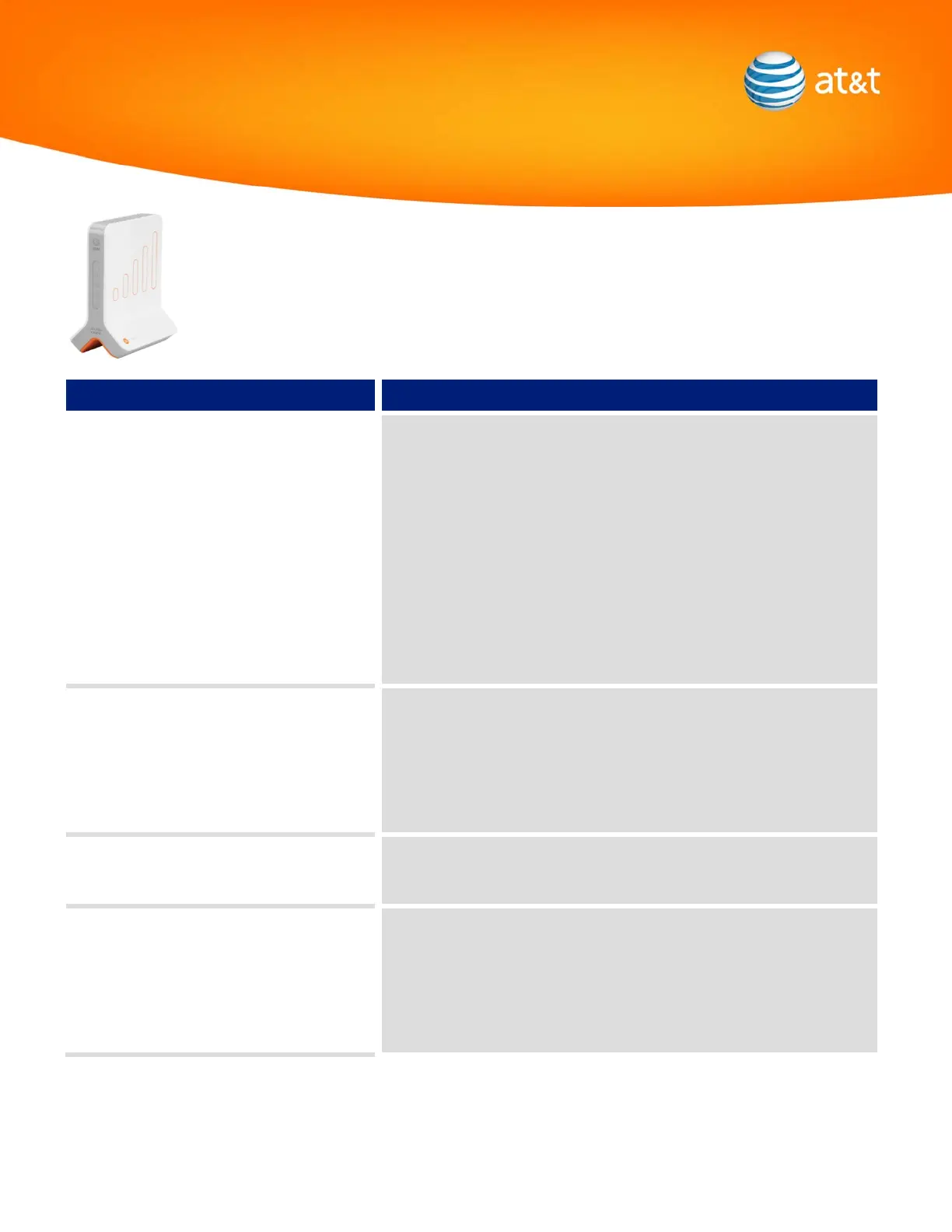Services
Trouble Solution
Wireless Phone is not working • Ensure you are using a 3G device from AT&T
• Ensure the wireless phone has the MicroCell indicator
• Ensure 3G LED is on MicroCell solid green
• Ensure 3G connectivity is enabled on your 3G wireless phone
• Make a test call to another wireless phone and/or home phone
• Access data features from your wireless phone
• Restart the wireless phone by powering down and powering up or by
removing and reinstalling the battery.
• Ensure the Ethernet cable is properly attached to the MicroCell. Unplug
the power cord from the MicroCell and plug it back in to restart.
• Power off and on the router/modem/gateway/PC in the order outlined in
the Getting Started Guide.
My Internet connection on my PC is slower • Check to make sure the PC is not downloading large data and video file
downloads.
• Unplug PC from MicroCell and plug PC directly into
modem/gateway/router and check to see if faster.
• Change MicroCell installation option. Please see pages 9, 10, and 11 in
the User Manual.
Cannot log in to Online Registration
Sign up for MyWireless at www.att.com/mywireless
• Verify username and password are entered correctly
• Contact Customer Care at 800.331.0500 if you cannot login
My wireless data applications on my device are
slow
• Check to make sure any PC is not downloading large data and video file
downloads.
• Unplug the MicroCell and try to use your data applications again and check
to see if faster.
• Change MicroCell installation option. Please see pages 9, 10, and 11 in
the User Manual.
