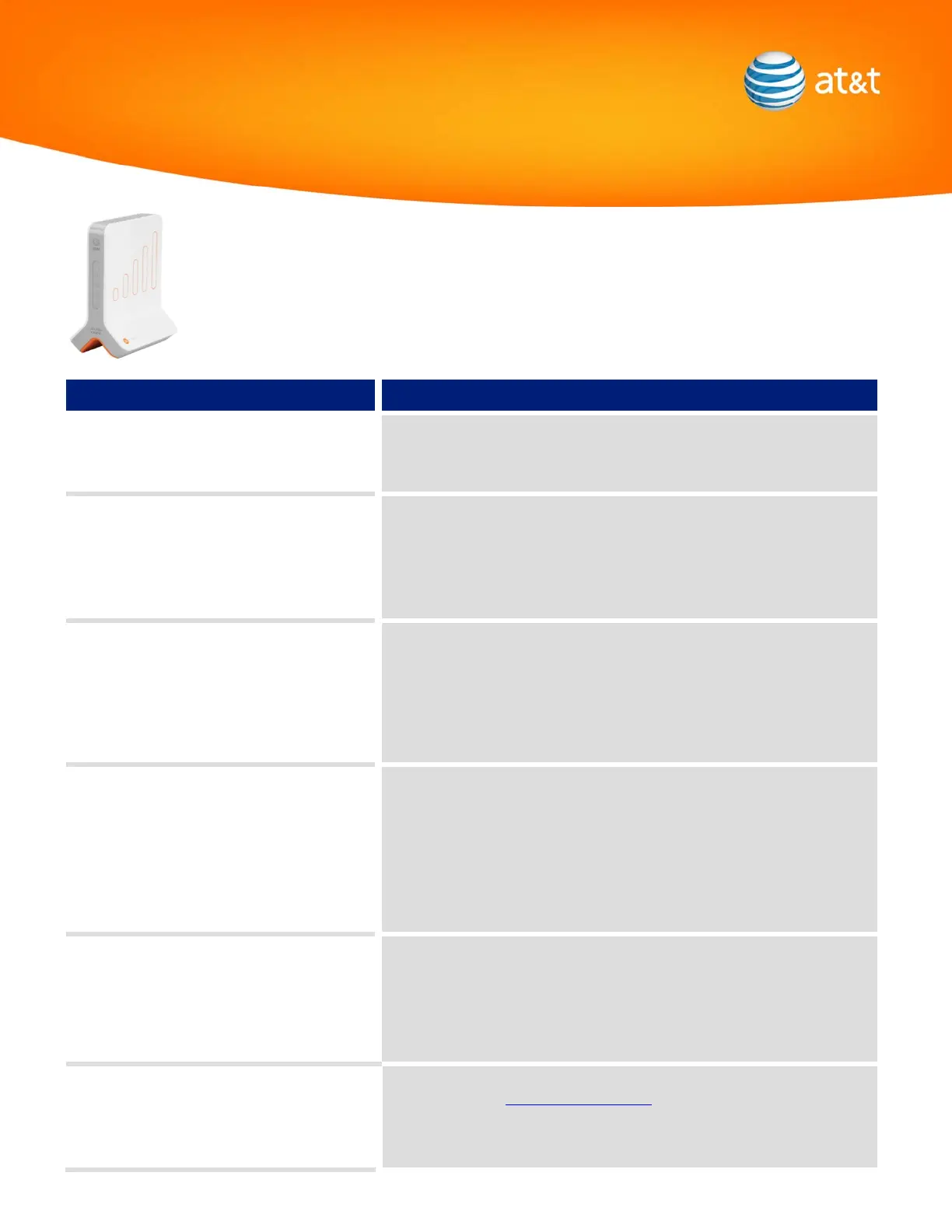Hardware
Trouble Solution
The “Power” status indicator is red. • Restart MicroCell by unplugging the power cord for MicroCell and plugging
it back in to restart.
• Return defective device to the place of purchase.
The “Ethernet” status indicator is off. • Verify Ethernet cable is plugged into the Ethernet port of the MicroCell and
plugged into the modem/gateway/router.
• Restart MicroCell by unplugging the power cord for MicroCell and plugging
it back in to restart.
• Return defective device to the place of purchase.
The “Ethernet” status indicator is flashing. • Restart MicroCell by unplugging the power cord for MicroCell and plugging
it back in to restart.
• Unplug and plug back in Ethernet cable from MicroCell to broadband
router/modem/gateway.
• Power off and on the router/modem/gateway/PC in the order outlined in
the Getting Started Guide.
The “Computer” status indicator is off.
- For Options B and C only -
• Verify connection of Ethernet cable from MicroCell to the PC.
• Restart MicroCell by unplugging the power cord for MicroCell and plugging
it back in to restart.
• Unplug and plug back in Ethernet cable from MicroCell to broadband
router/modem/gateway.
• Power off and on the router/modem/gateway/PC in the order outlined in
the Getting Started Guide.
MicroCell GPS light continues to flash after 90
minutes
• Restart MicroCell by unplugging the power cord for MicroCell and plugging
it back in to restart.
• Refer to FAQ section 3G MicroCell Setup of the User Manual if you never
received a GPS lock or if you had a previous GPS Lock.
MicroCell 3G light is blinking on and off • Go online and ensure you have successfully completed the Activation
Process at www.att.com/3GMicroCell.
• While uncommon, it may take up to 90 minutes for your 3G MicroCell to
synchronize with the AT&T system after successful completion of the
Activation Process.
