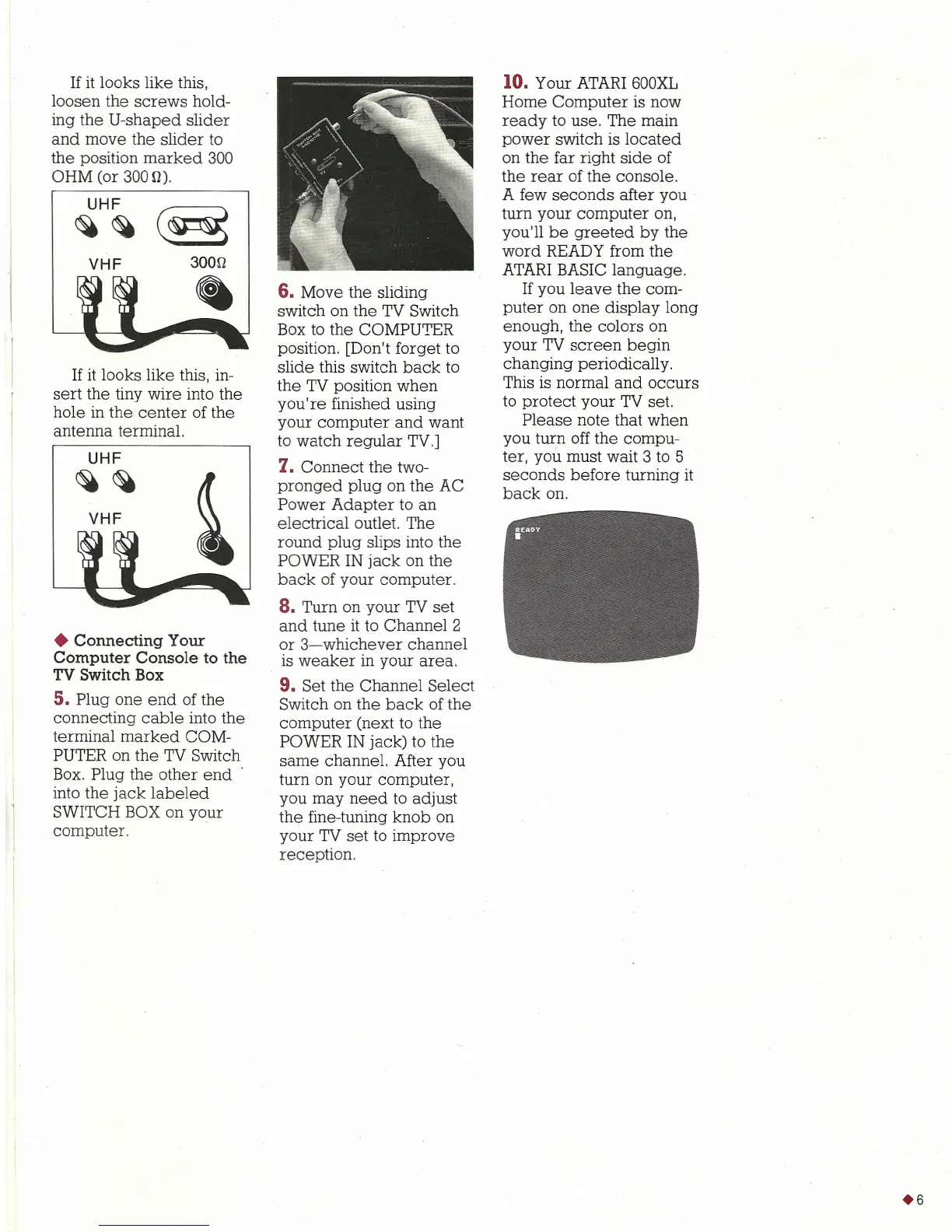If it looks like this,
loosen the screws hold-
ing the U-shaped slider
and move the slider to
the position marked 300
OHM (or 3000).
~H~ ~
VHF
If it looks like this, in-
sert the tiny wire into the
hole in the center of the
antenna terminal.
UHF
~~
VHF
• Connecting Your
Computer Console to the
TV Switch Box
5.
Plug one end of the
connecting cable into the
terminal marked COM-
PUTER on the TV Switch
Box. Plug the other end
into the jack labeled
SWITCH BOX on your
computer.
6. Move the sliding
switch on the TV Switch
Box to the COMPUTER
position. [Don't forget to
slide this switch back to
the TV position when
you're finished using
your computer and want
to watch regular TV.]
7. Connect the two-
pronged plug on the AC
Power Adapter to an
electrical outlet. The
round plug slips into the
POWER IN jack on the
back of your computer.
8. Turn on your TV set
and tune it to Channel 2
or 3-whichever channel
is weaker in your area.
9.
Set the Channel Select
Switch on the back of the
computer (next to the
POWER IN jack) to the
same channel. After you
turn on your computer,
you may need to adjust
the fine-tuning knob on
your TV set to improve
reception.
10.
Your ATARI 600XL
Home Computer is now
ready to use. The main
power switch is located
on the far right side of
the rear of the console.
A few seconds after you
turn your computer on,
you'll be greeted by the
word READY from the
ATARI BASIC language.
If you leave the com-
puter on one display long
enough, the colors on
your TV screen begin
changing periodically.
This is normal and occurs
to protect your TV set.
Please note that when
you turn off the compu-
ter, you must wait 3 to 5
seconds before turning it
back on.
+6