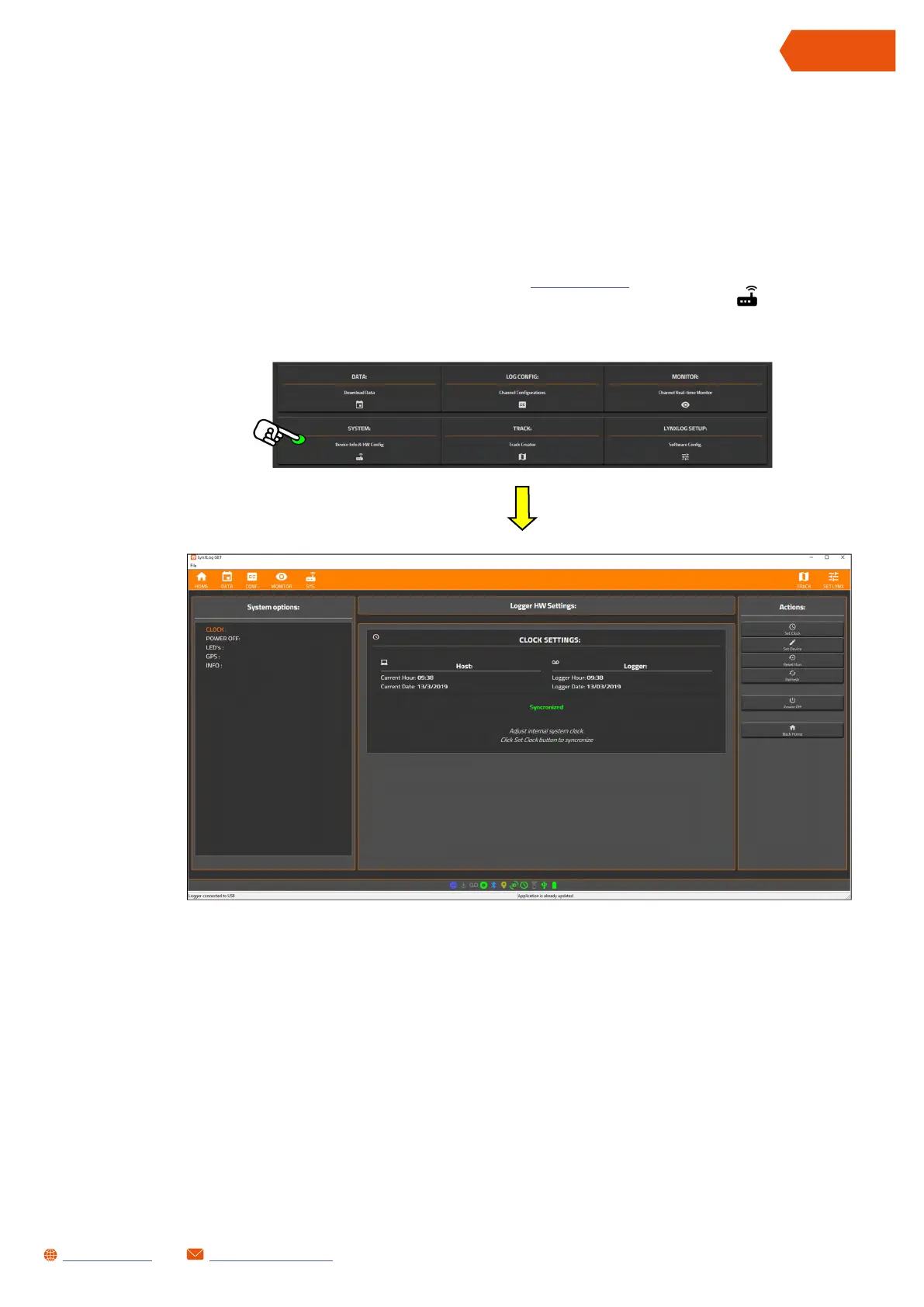42
SL1 DATA LOGGER User Manual Rev. AD
sales.get@athena.euwww.getdata.it
ENGLISH
12.8 CHANGING THE SL1 DATA LOGGER HARDWARE
SETTINGS
LynXLog can change some hardware settings of the SL1 Data Logger (such as the dynamics of
the GPS or the brightness of the LEDs).
• Proceed as follows to access the page:
• Connect the SL1 Data Logger to the PC (see chapter 12.1)
• Open the page by pressing the System function button or press the icon on the
navigation bar.
This page is used to:
• Turn off the SL1 Data Logger by pressing the Power Off button
• Display the information for the SL1 Data Logger (firmware version etc.) by pressing INFO in
the System options column
• Synchronise the system clock of the SL1 Data Logger by pressing the Set Clock button in the
Actions column
• Set the GPS dynamics by pressing GPS in the System options column
• Reset the session counter by pressing the Reset Run button. Attention, this action deletes
all the acquired data in the logger
• Read the current system settings by pressing Refresh
• Set the auto power off time by pressing POWER OFF in the Actions column
• Set the brightness of the SL1 Data Logger LEDs by pressing LEDs in the System options
column.
