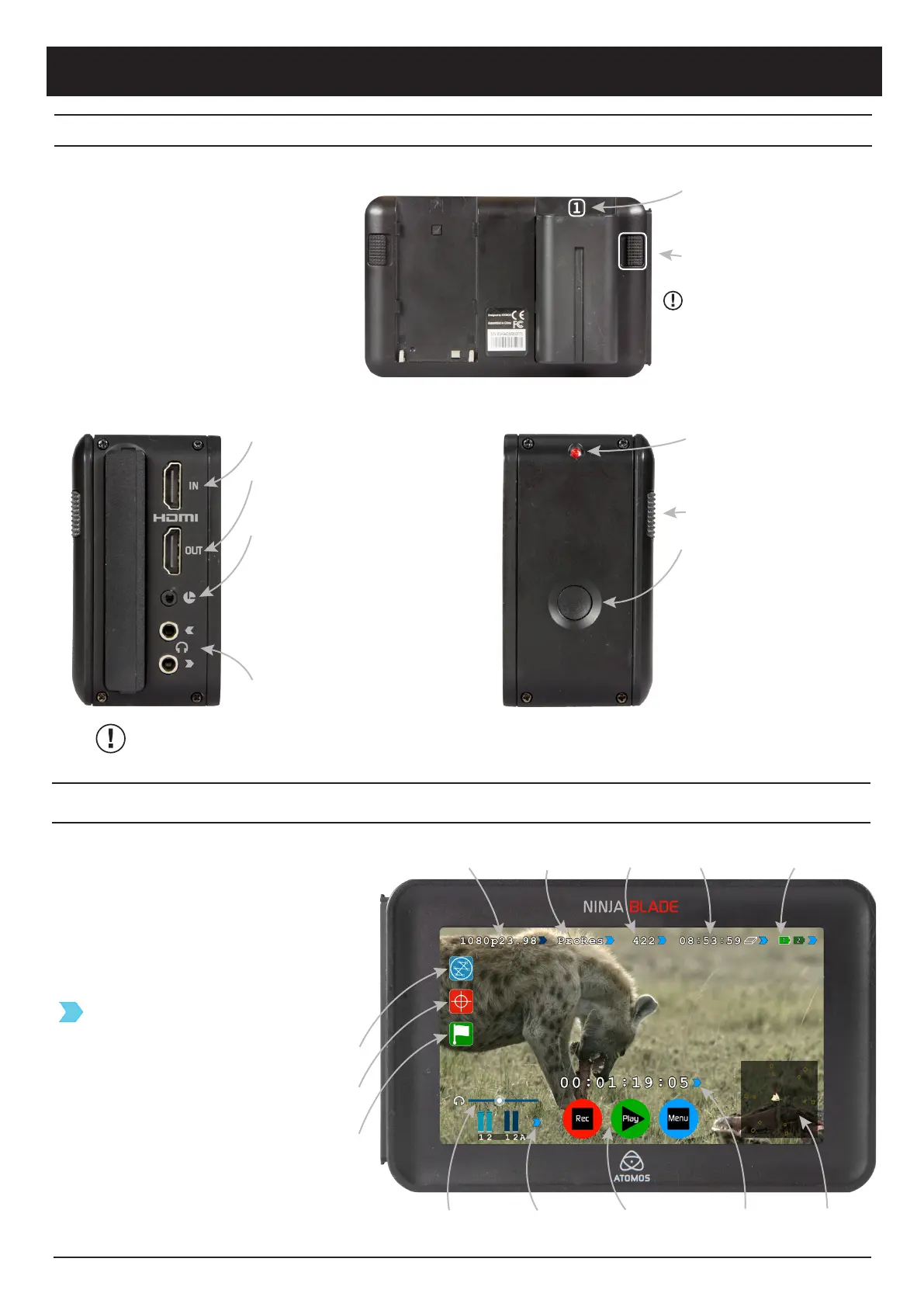The Ninja Blade is controlled by a simple
user-friendly touchscreen interface.
Pictured left are the main controls seen
when the Ninja Blade is first powered up
and there is a video input connection.
Pay special attention to any
items on screen which are
marked by a small blue arrow.
Touch these items to access
or cycle through the available
options.
For example, touching the
Video Input Format or blue
arrow at right will cycle
through all available input
formats.
Atomos Ninja Blade ~ QuickStart Guide
CAUTION: The Ninja Blade is constructed from aluminium which acts as the unit’s heat sink. In high or extreme temperatures / climates, the metal
chassis may feel slightly warm / hot to touch. This is completely normal and does not in any way effect the overall functionality of the Ninja Blade.
Touchscreen / User Interface
Battery number 1
Gently slide down into battery
slot(s) and lock into position.
Tally Light
Flashes red when recording.
Battery Latch
Connect & power-up
Attach Battery:
Attach the supplied battery to the Ninja Blade.
Make sure to use the battery slot marked with
the number “1” as this is the primary battery. If
you purchase an additional battery, it should be
connected to the other, secondary slot.
The Ninja Blade utilises only one battery at a
time. This way a battery can be removed, charged
and replaced during operation. Refer to the User
Manual for more information.
IMPORTANT Ninja Blade can only power up /
turn on from the primary battery position.
[Battery Slot #1]
Power up using
battery slot 1 ONLY
Push latch to release battery
Video Input
Connect to a camera using a HDMI cable
Headphone
Line Out Volume
Cut and Tag
Favorite/Reject
Monitor Assist Functions
Waveform Monitoring
Video Output
Connect external device via the
HDMI cable
LANC Remote
Optionally control the Ninja Blade
using LANC remote control connected
here (use a 2.5mm TRS / 3-pin plug )
Share remote control with other devices
(loop thru) by connecting them to the
second LANC connector cable
Audio
Stereo Line In or Headphones
On/Off & Screen lock
Briefly press the circular button on
the side of the Ninja Blade to power-
up the unit. To shut down, depress
button for at least 4 seconds (until
unit turns off)
When in operation, a single press of
the power on / off button will lock
the display and controls. A second
press will enable the display and
controls again.
Audio Channels
and Levels
Rec / Play / Menu Timecode and
Record Trigger
Vectorscope
Continuous Power
Battery Indicator
Time
Remaining
Recording
Quality
Recording
Format
Video Input Format and
Pulldown Status
