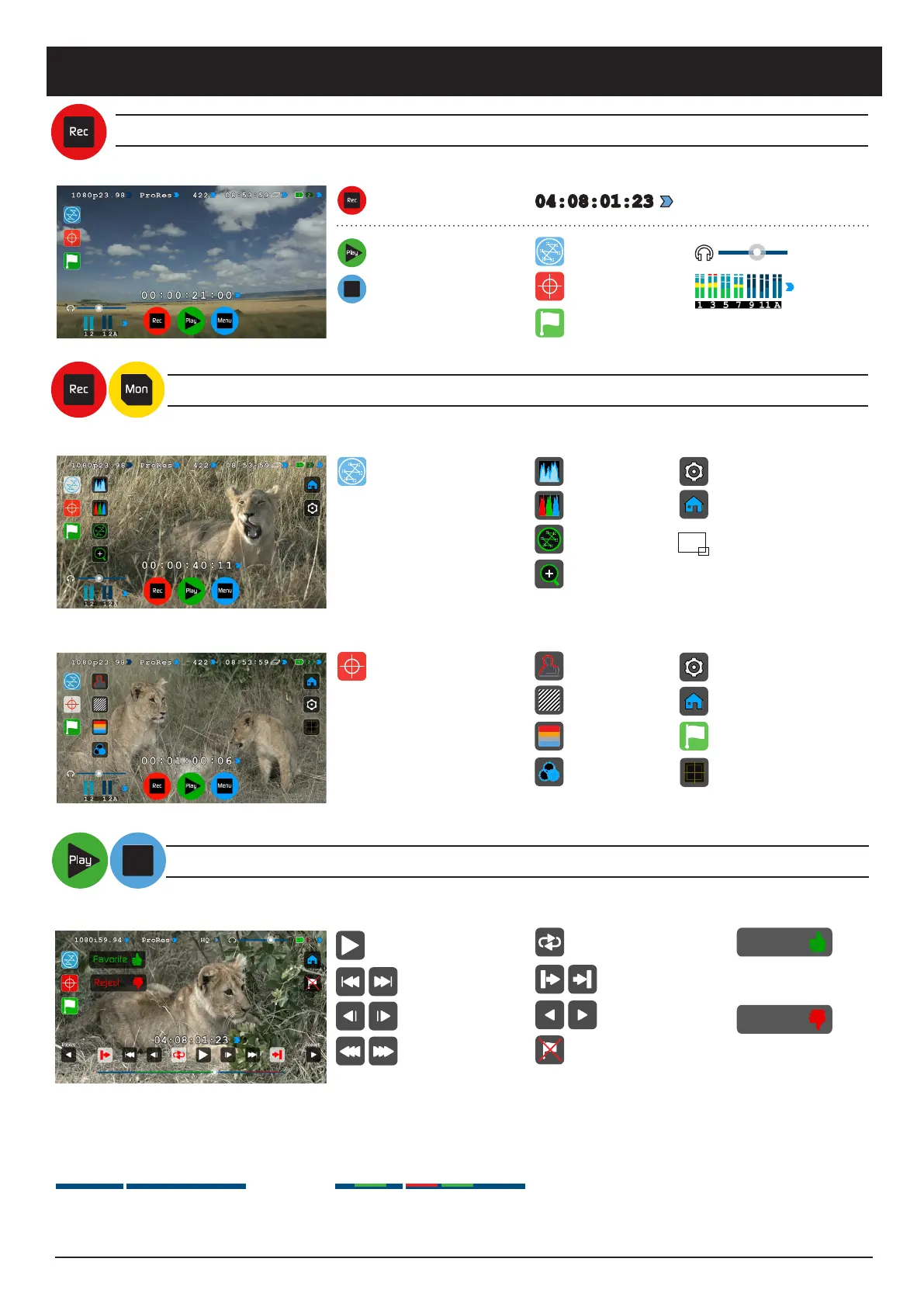Tag for Favorite: Touch once
to set the IN point. Touch
again to set OUT point.
Tag for Reject: Touch once to
set the IN point. Touch again
to set OUT point.
Atomos Ninja Blade ~ QuickStart Guide
Waveform & Monitor Assist Functions
Playback & Edit: One-touch Review
Record
Main Interface:
Monitor Assist Menu:
Playback Interface:
Record: Press to start/stop
recording (requires video input)
Record Trigger: Set by supported
camera/or rolling timecode trigger
OR
Waveform Monitoring
Monitor Assist
Cut and Tag
Audio Level
Audio Metering
Play: Enter playback mode
Focus Assist
TIP: Touch the centre of the screen
to remove all overlays
TIP: Touch the center of the Ninja Blade screen to remove all
overlays. Touch the screen again to restore previous screen/
overlays and playback controls.
Timeline / scrub bar
TIP: Each touch of an icon toggles
the controls on/off
Monitor Assist Settings: Touch to
reveal Focus Assist Options (Color/
Mono/Outline) and Zebra (%)
Return to main page
Safe Areas/Grid Lines
Note: Tagging available while
recording and monitoring
Zebra Pattern
False Color
Blue Only Exposure
Use transport controls or touch anywhere on the
timeline to scrub to a section for review. Check
recorded shots during playback using WFM and
Monitor Assist tools.
Move frame by frame to select cut and tag In and
Out Points, marking them as favorite or reject. Once
cut and tag is complete, export an XML project for
instant timeline assembly and editing.
Playback & Review on large monitor/s:
Recorded footage can also be played from the Ninja
Blade’s HDMI Out. This is ideal for large screen client
viewing, feedback and editing on location.
Menu: Device settings / options
Set Loop In / Out point
Loop: Loop playback
Previous / Next Clip
Clear Tagging
Jump to beginning / end
Frame by frame RWD/FFWD
Play: Press to play clip
Super RWD/Super FFWD
04:08:01:2304:08:01:23
Favorite
Reject
Waveform Monitoring Menu:
Luma Parade
Touch the Waveform Monitoring
icon to reveal WFM functions
Touch the Monitor Assist icon
to reveal the Monistor Assist
functions
Return to main page
Waveform Monitoring Settings:
Touch to reveal Position/Dynamic
Range/Opacity controls
While waveforms or vectorscopes
are active, touch the bottom right
hand side to toggle between 1/4 view,
1/3 view and full screen mode.
RGB Parade
Vectorscope
Vectorscope Zoom
Timeline showing tagged footage
Edit
MENU
