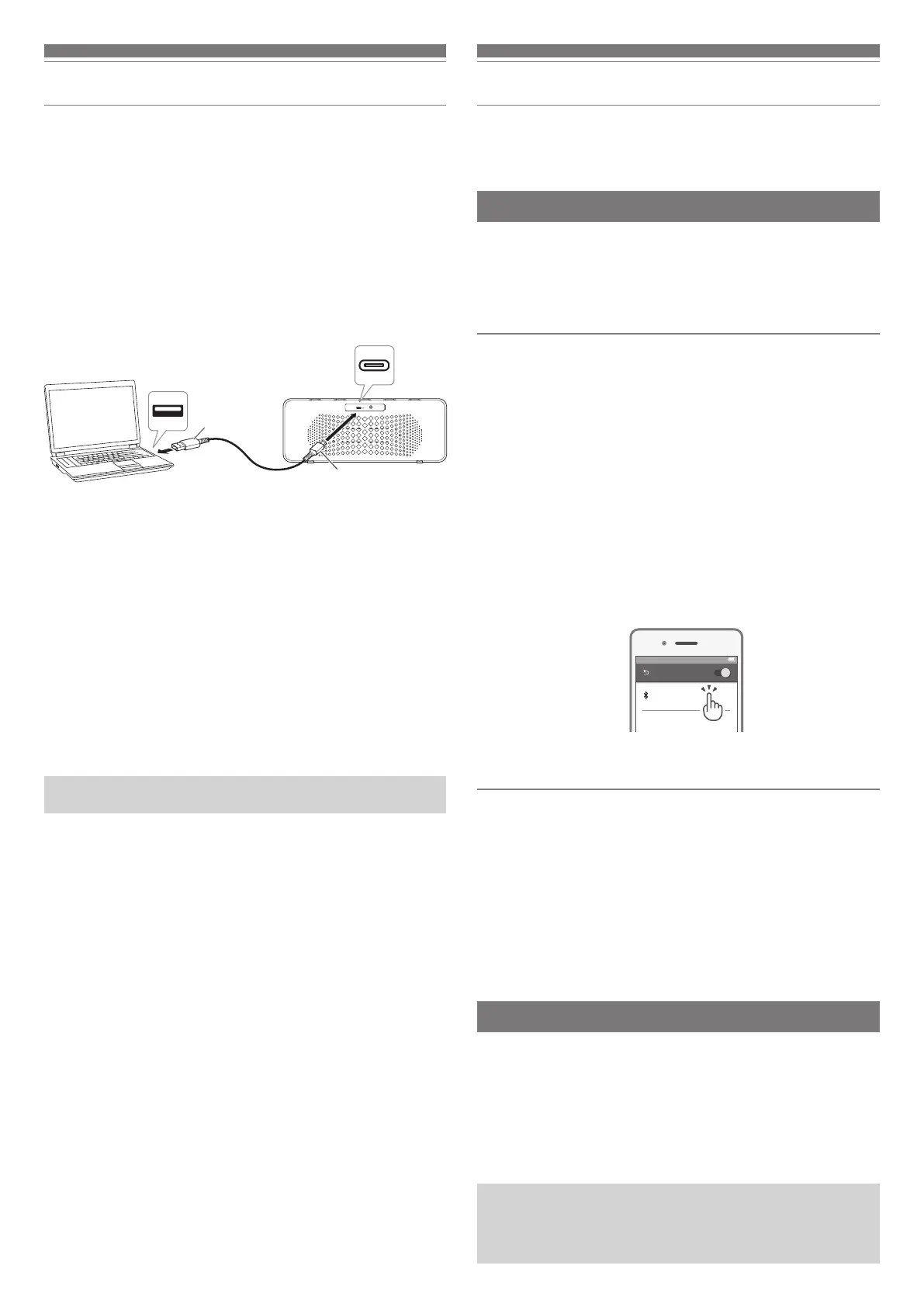5
Charging the battery
• Fully charge the battery when using for the first time.
• When the charge is low, voice guidance saying “Low battery” is
played.
• It takes about 3 hours to charge the battery fully. (This time may vary
depending on usage conditions.)
1. Connect the included USB charging cable (USB Type-C side) to
the product’s battery jack.
• The included USB charging cable is designed for exclusive use with the
product. Do not use any other USB charging cable.
• When inserting the USB charging cable into the USB port or battery jack,
insert it directly (horizontally).
2. Connect the included USB charging cable (USB Type-A side) to
the computer to start charging.
• While charging, the charging indicator lamp lights as follows (it may take
several seconds for the charging indicator lamp to light).
Lit in red: Charging
Off: Charging complete
3. When charging is complete, disconnect the USB charging cable
(USB Type-A side) from the computer.
4. Disconnect the USB charging cable (USB Type-C side) from the
product’s battery jack.
• You can also charge the product while playing music.
Connecting via Bluetooth wireless technology
To connect the product to a Bluetooth device, the product needs to pair
(register) with the device.
Pairing a Bluetooth device
• Read the user manual for the Bluetooth device.
• Place the Bluetooth device within 1 m (3.3’) of the product to perform
pairing correctly.
When pairing with a Bluetooth device the first time
1. Starting with the product turned off, press and hold the power
supply button (about 3 seconds).
• The voice guidance plays the message "Power on" and "Bluetooth mode".
• The status indicator lamp flashes in blue while searching for a Bluetooth
device to pair with.
2. Use your Bluetooth device to begin the pairing process and
search for the product. When your Bluetooth device finds the
product, “AT-SP65XBT” will be displayed on the device.
• For information about using your Bluetooth device, refer to the device’s
user manual.
3.
Select “AT-SP65XBT” to pair the product and your Bluetooth device.
•
Some devices may ask for a passkey. In this case, enter “0000”. The passkey
may also be called a passcode, PIN code, PIN number, or password.
• The voice guidance plays the message "Bluetooth connected" and the
status indicator lamp lights in blue.
When pairing with a Bluetooth device the second and subsequent times
1. Starting with the product turned off, press and hold the power
supply button (about 3 seconds).
• The status indicator lamp flashes in blue while searching for a Bluetooth
device to pair with.
2. Turn on the Bluetooth feature of the Bluetooth device, and it
connects automatically.
•
Automatic connections are not possible sometimes, such as when another
Bluetooth device had been connected to the device and used. In this case,
press and hold the Bluetooth button (about 3 seconds) to disconnect the
product from other Bluetooth devices, and then do pairing operations.
About pairing
When connecting a new Bluetooth device, you need to pair it with the
product. Once the Bluetooth device and the product are paired, you do
not need to pair them again. The product supports multipairing, in which
a connection history is saved. However, in the following cases you will
need to pair them again even if the Bluetooth device was paired once:
•
If the product is deleted from the Bluetooth device’s connection history.
• If the product is sent out for repair.
•
Even if you have done pairing once, you need to push the Bluetooth button
to change the connected Bluetooth device. When pairing with a new
Bluetooth device, you need to press and hold the Bluetooth button (about 3
seconds) to disconnect any connections to the product, and then do pairing.
Battery
jack
USB port
USB Type-A
USB charging cable
(Included)
USB Type-C
Computer
100%12:00
Bluetooth ON
AT-SP65XBT
