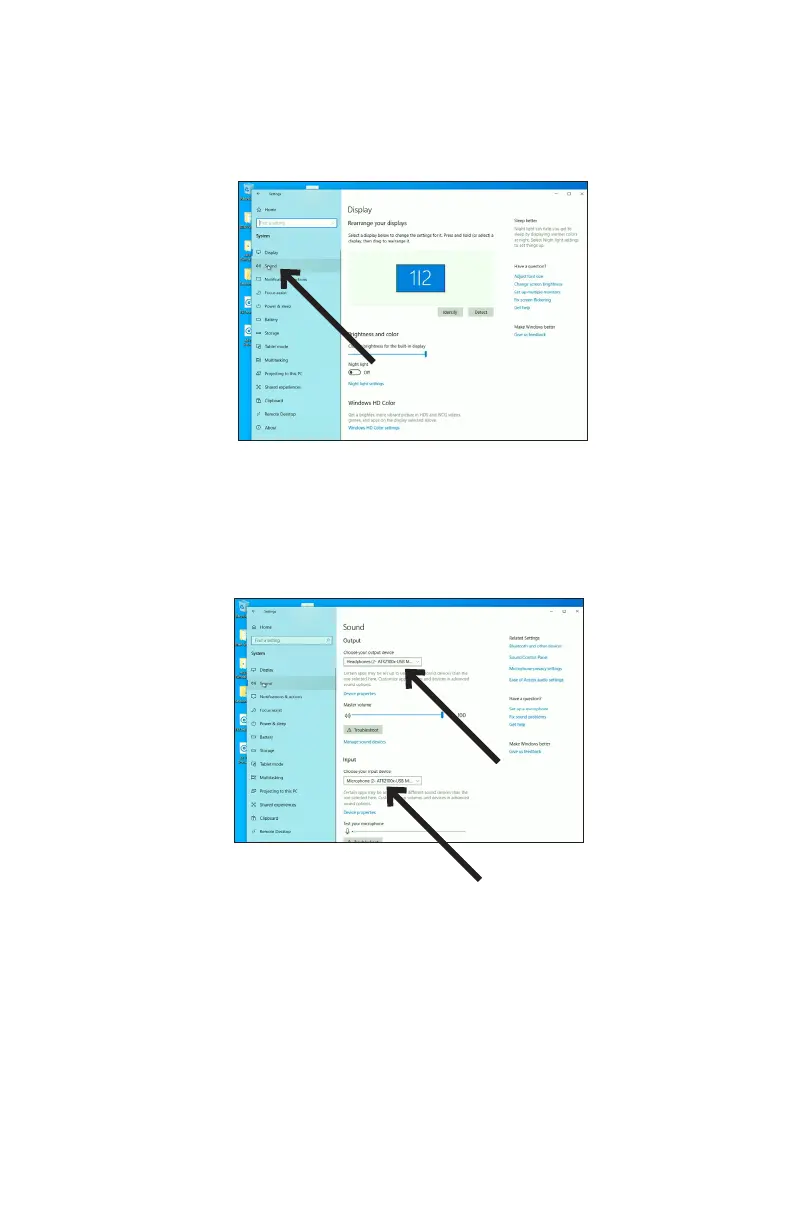10
Preliminary setup with Windows 10 (continued)
4. The Sound tab opens showing the active input and output device which should be the USB microphone.
To use the computer speakers as your output device, click “Choose your output device” and in the drop-down
menu choose the desired item.
3. When the System window opens, in the left column, click “Sound.”
At this point, your computer is set up to use the ATR2100x-USB microphone as the audio input device and whatever
you chose as the audio output device. However, in the recent versions of Windows 10, Microsoft has instituted some
additional privacy settings, allowing users to control which apps and programs have access to the microphone. Refer
to the section on privacy for more information.
There are additional settings available for the microphone, allowing you to set the input level, change the sampling
rate and manage other aspects of the audio. Refer to the next section for more details.
