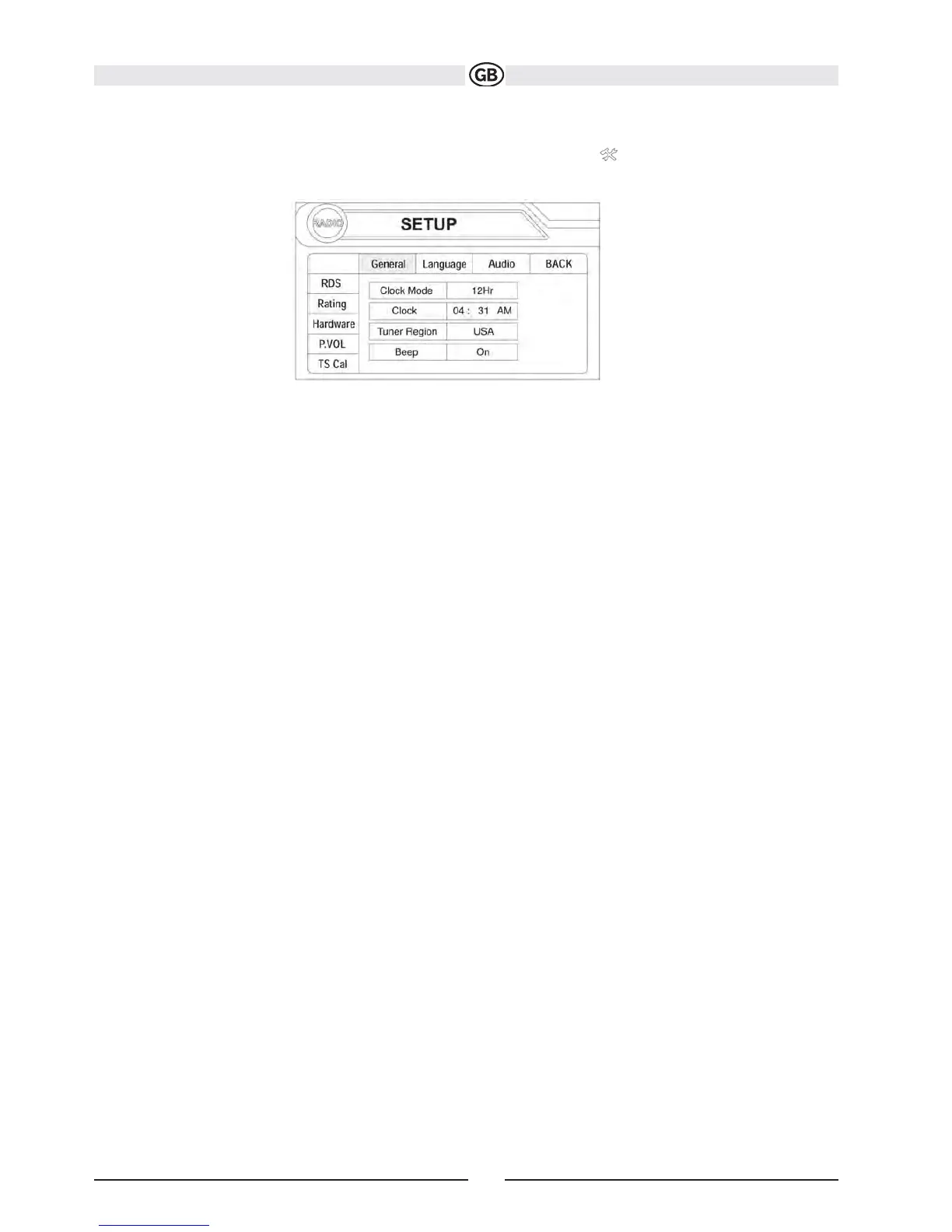SETUP MENU
To access system settings, press the SETUP button (31) on the remote control or touch the button on the screen to enter the “SETUP” menu.
The “GENERAL” sub-menu appears highlighted in blue.
Accessing Menu Items
Touch the sub-menu name to select a sub-menu (Language, Audio, RDS, etc.).
The features available for adjustment under the highlighted sub-menu option will appear in the center of the screen.
Adjusting a Feature
1. Use the touchscreen or press the /\ or V buttons (14, 22) on the remote control to select the feature to be adjusted.
2. Enter the option field for the feature you want to adjust by using the touchscreen or pressing the >/|| button (18) on
the remote. A submenu appears in a second row with the selected option highlighted in blue.
3. Select a new value by using the touchscreen or pressing the >> or << buttons (14, 22) on the
remote control.
4. Use the touchscreen or press the >/|| button (18) on the remote control to confirm setup.
15
Subject to technical changes