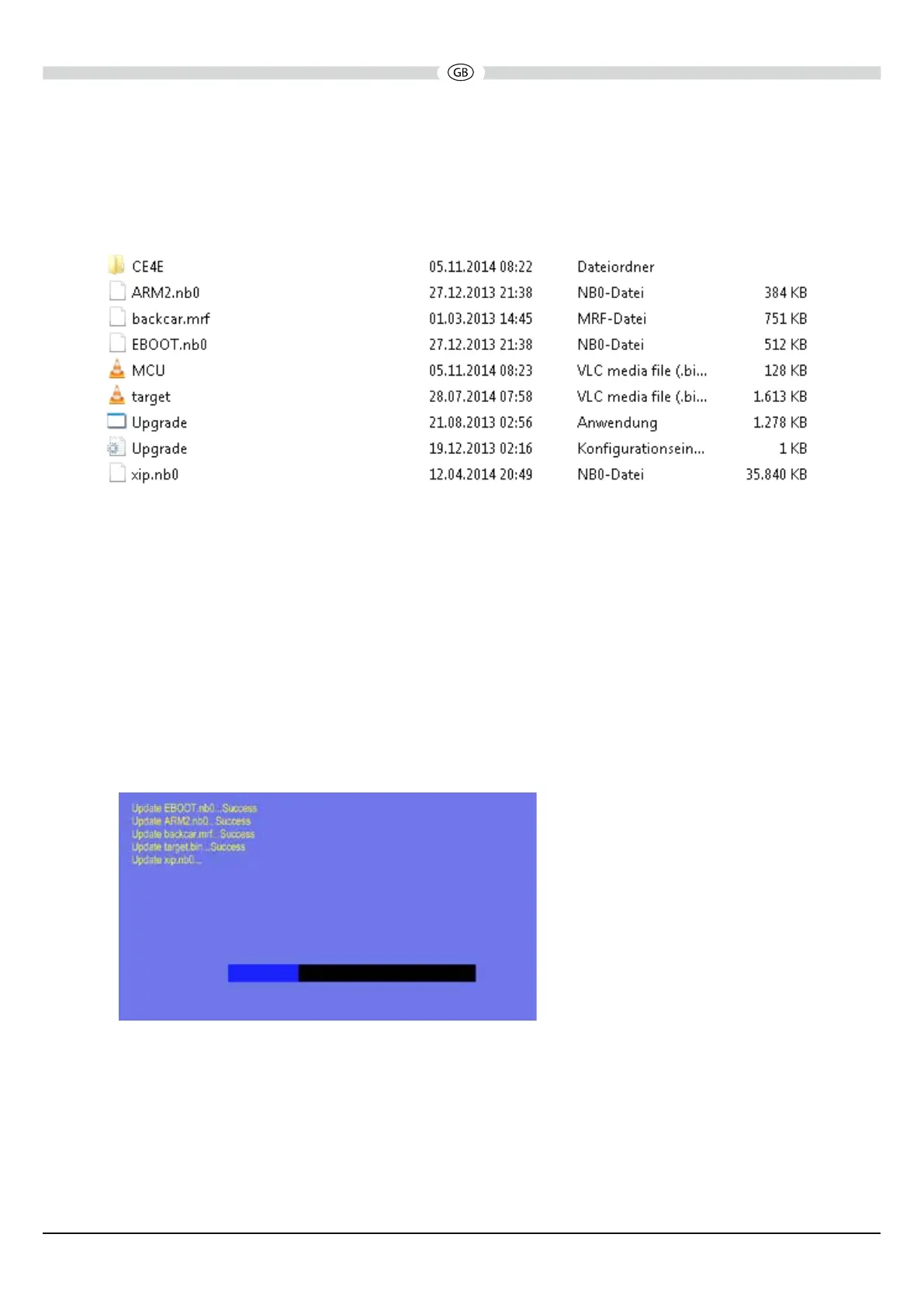Use the Windows Explorer to check the content of the Micro SD card. The Micro SD card
should look like the below image when loaded correctly. You should see the folder „CE4E“ and
8 les.
VXE 7020 NAV SOFTWARE UPDATE
1. Check the position of the contacts, the contacts of the Micro SD card must be on the right side.
Insert the Micro SD card with the les for the software-update into the Micro SD slot left side
below the rotary encoder, behind the plastic cap.
Neverturnoffthepowerduringtheupdate,seepoint3and4ofthe“ImportantNotes”!!!
2. Turn on the receiver by pressing the rotary encoder.
3. After you have powered on the receiver the OS update begins automatically and you see the
image below.
VXE 7020 NAV (Article-No. 150 8702) | Software update | 05 November 2014
