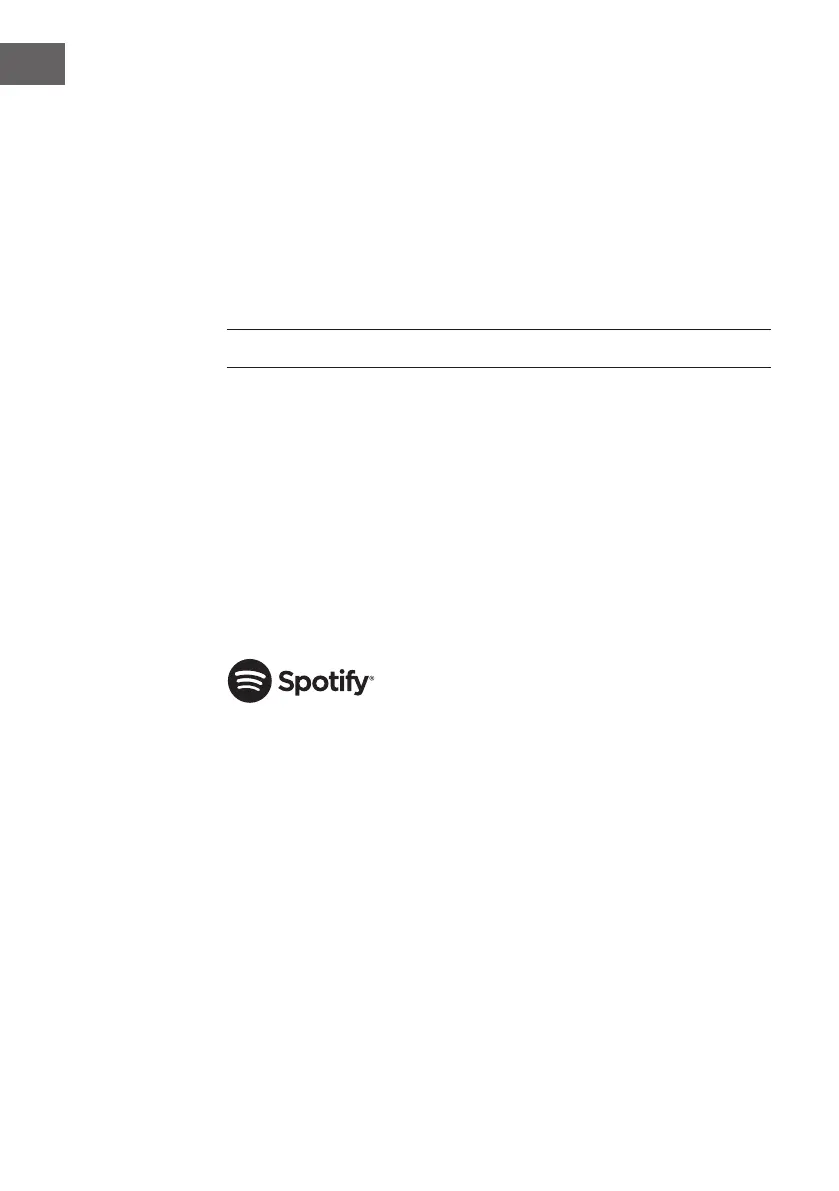50
EN
internet radio.
My added stations
Favourites are stored in the Internet radio portal and are available to all
Internet radios that are registered with the same account. You must register
the radio in the Internet radio portal before making use of the favourites.
• To register your radio with the portal (www.wiradio-frontier.com).
Access code can be found from “Station list > Help > Get access code”.
• To store a favourite station, press and hold the select button until the
display shows “Favourite added”. The station will then save in the list of
favourites.
SPOTIFY CONNECT
Your new device has Spotify Connect built in
Use your phone, tablet or computer as a remote control for Spotify.
Go to spotify.com/connect to learn how.
Spotify Connect
1. Connect your iTuner to your wi network.
2. Open up the Spotify app on your phone, tablet or laptop using the same
wi network.
3. Play a song and select Devices Available.
4. Select your iTuner and start listening.
Licenses
The Spotify Software is subject to third party licenses found here:
https://www.spotify.com/connect/third-party-licenses
