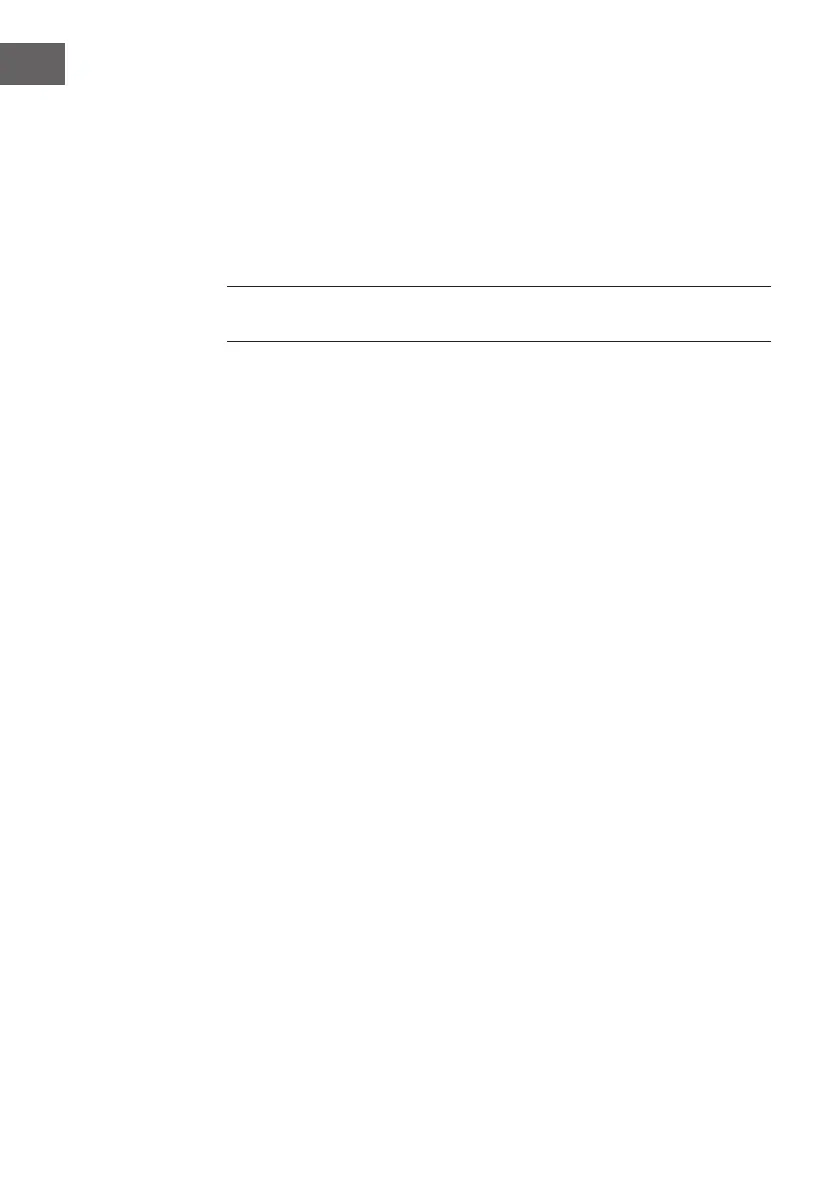56
EN
control to select the name (Network wizard) of your Wi-Fi network. If
your network requires a key, follow steps 5-6.
4. Enter your network key or password by turning and pressing the Select
dial or use the <Select> buttons on the remote control to highlight and
select characters. If you want to delete the last character, turn the Select
dial or use the <Select> buttons on the remote control to select ‘BKSP’
and push to conrm.
5. Turn and press the Select dial or use the <Select> buttons on the remote
control to select ‘OK’. will connect to your network.
Helpful hint: Your Wi-Fi key is case sensitive, make sure to enter it exactly
asshown.
Connecting your Wi-Fi using push button connect
You can use push button connect to connect your Wi-Fi if your router
supports WPS. Refer to your router user guide for more information on
WPS.
1. Press the Menu button.
2. Turn and press the Select dial or use the <Select> buttons on the remote
control to select ‘Main menu’ > ‘System settings’ > ‘Network’ > ‘PBC
WLAN setup’.
3. Follow the steps shown on screen to nish push button connect setup.
Viewing network settings
1. Press the Menu button on the remote control
2. Turn and press the Select dial or use the <Select> buttons on the remote
control to select ‘Main menu’ > ‘System settings’ > ‘Network’ > ‘View
settings’.
3. Turn and press the Select dial or use the <Select> buttons on the remote
control to display the SSID, IP address and various other network
settings.
Manually connecting your wireless network
Manually congure your wireless network (for advanced users only).
1. Press the Menu button on the remote control
2. Turn and press the Select dial or use the <Select> buttons to select ‘Main
menu’ > ‘System settings’ > ‘Network’ > ‘Manual settings’.
3. CNet Remote PIN Setup If you want to restrict the devices that can
connect using the Pure Select app, you can get request a PIN number
when you rst connect.
To set up a pin number:
1. Press the Menu button.