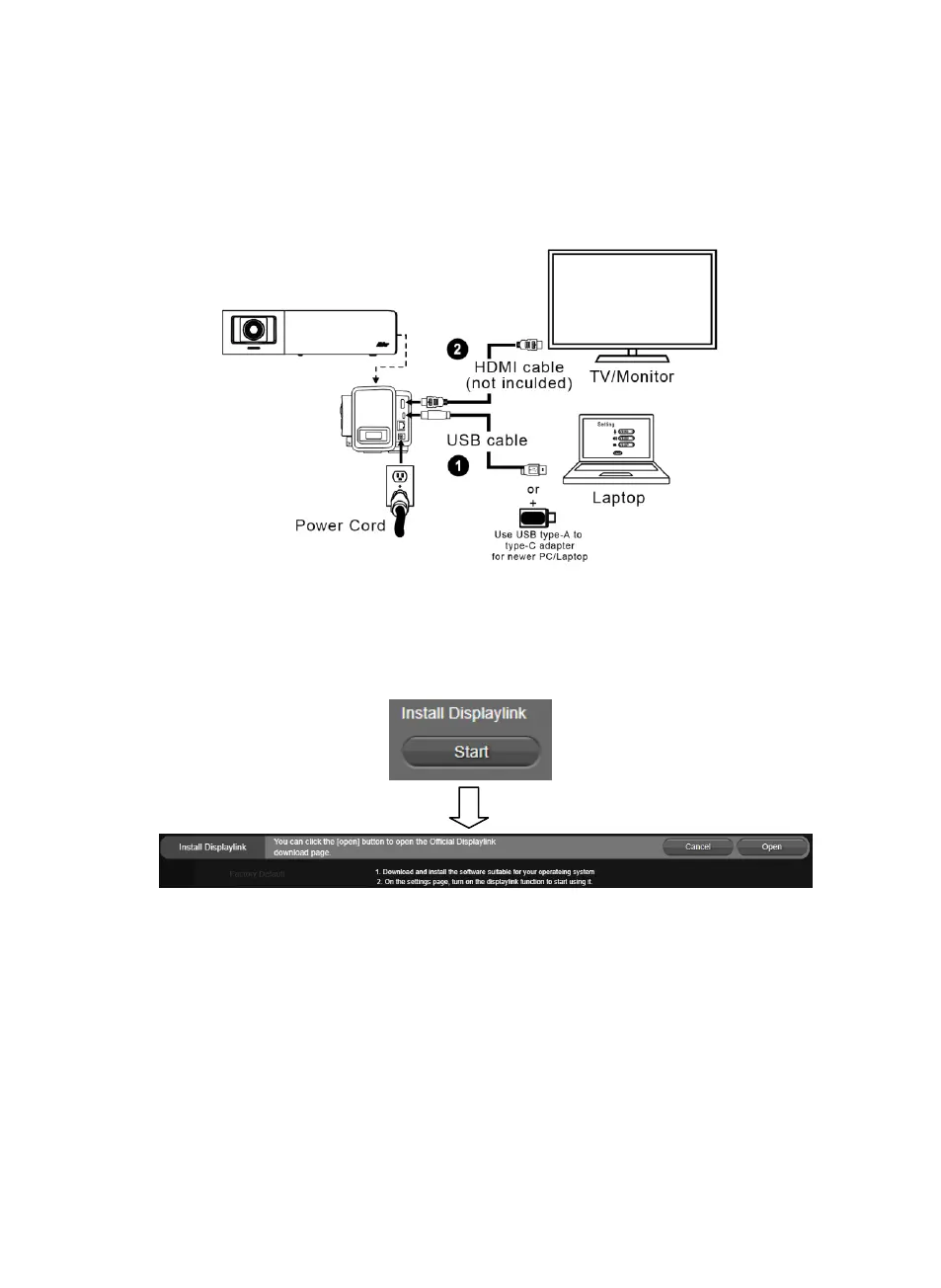English-6
Installation
1. Connect VB342 Pro to PC/laptop with provided USB 2.0 cable and connect the power cord of
VB342 Pro to power wall outlet.
[Note] Use the supplied Velcro strap to secure and manage the cable.
2. Connect TV/HDMI monitor to VB342 Pro through the HDMI cable.
[Note] For Windows
®
7 OS, a Displaylink driver is required for the TV/Monitor connection with
VB342 Pro. Please use PTZApp 2 to install Displaylink driver.
On the PTZApp 2, go to System setting. In the “Install Displaylink” field, click the “Start” button and
follow the on-screen instructions to install Displaylink.
3. Install a BT dongle before powering up the device. Plug it into the USB 2.0 type-A port. Use remote
control or PTZApp 2 to enable Bluetooth function. There are two kinds of connection scenarios.
Scenario 1: Connection with mobile phone. Enable Bluetooth of mobile phones to find VB342
Pro and connect it to use VB342 Pro as external microphone and speaker during a
conference meeting.
Scenario 2: Connection with AVer FONE540 BT speakerphone.
