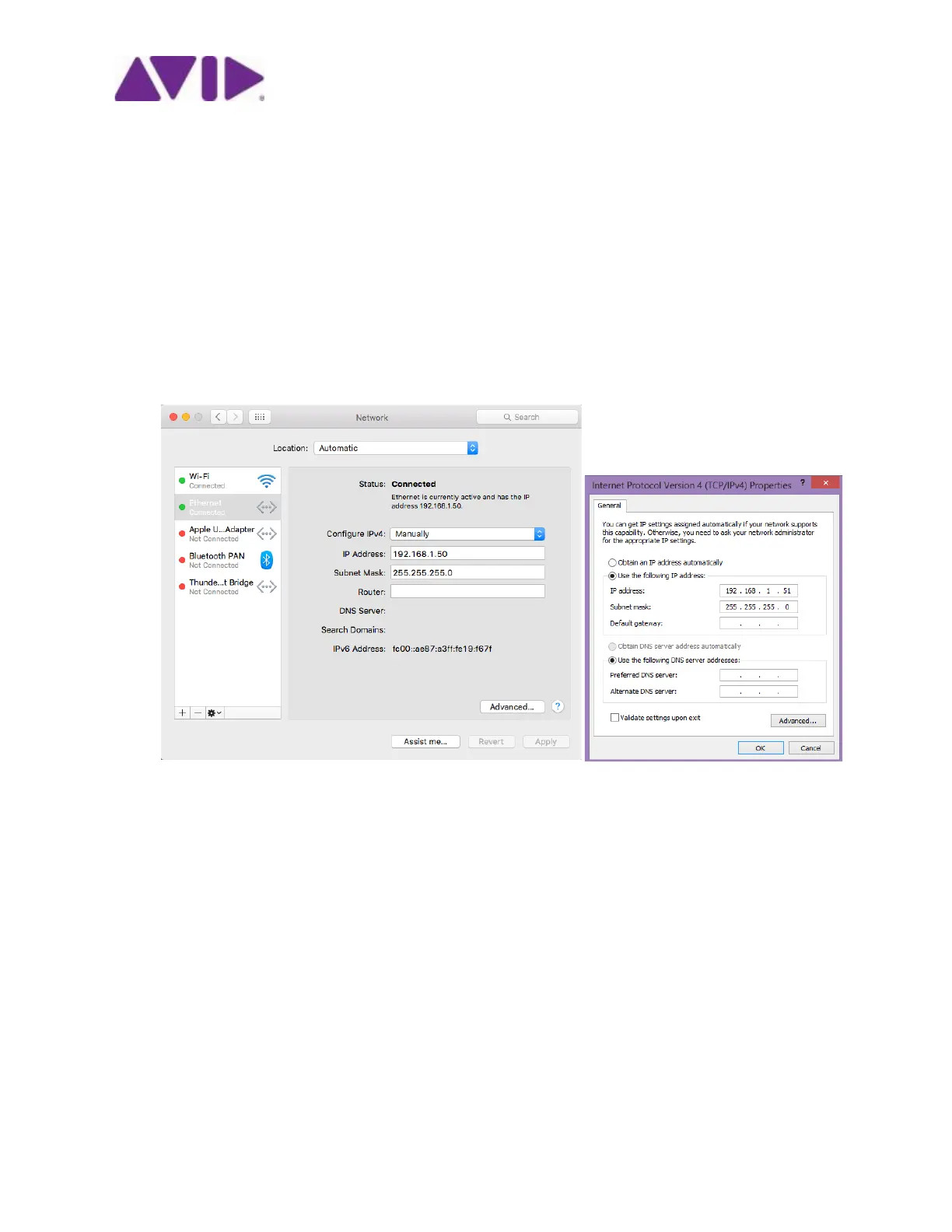Page 9 of 11
Eddie Jones / Mike Freitas 9329-65762-00 REV A 09/16 Avid©2016
Software Setup
1. Port 1 on the Master Modules are already set up to automatically get IP address from the WAN
so leave these as is. If your WAN requires static addresses, see below for how to set them up but
do that for port 1.
2. Follow the instructions from your Router manufacturer to log in to its settings web page from
your Workstation and change the following:
a. Set its IP address to 192.168.3.254 and Save. Once it has rebooted log back in.
b. Then reserve a pool of IP address equal to the number of Workstations you have plus
two, starting at the address 192.168.3.1. Do not turn off DHCP as this is needed by the
S6 Modules.
c. Restart the Router if it hasn’t already.
3. On the Workstation you are using to set up the Router, go to its network settings and set a static
IP address 192.168.3.3 subnet 255.255.255.0. Then reboot that Workstation.
4. On the first Master Module log out (navigate to Settings > About, and press Logout).
5. Log back in as the Administrator (the default Password is “password”).
6. From the Control Panel, select Networking and Sharing, then Change Adapter Settings link on the
left.
7. Right click the adapter named ”Ethernet two (Static IP)” and select Properties. You should see a
window like the one on the left below. Select the TCP/IPv4 line shown and then Properties.
