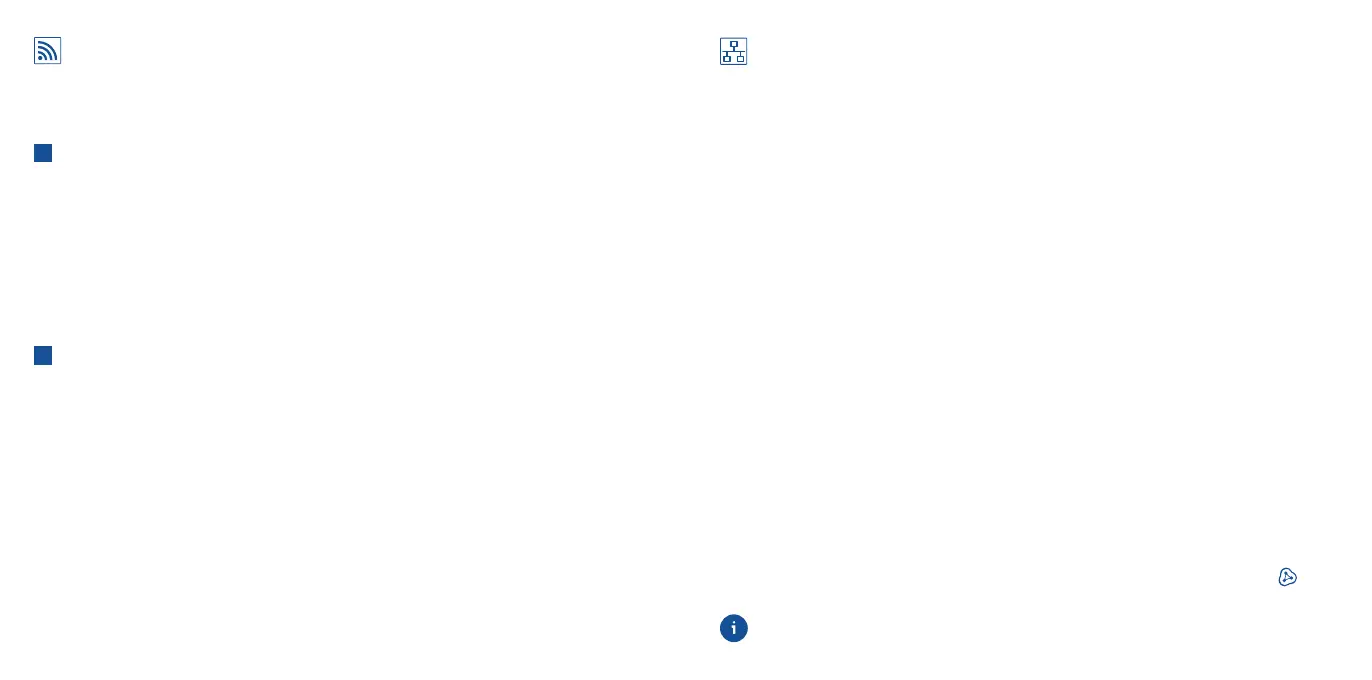Wireless Bridge: Connect the FRITZ!Repeater 2400
to the Wireless Router Using the Wizard
If your wireless router does not support setup at the touch of a button (WPS), use the
wizard to connect the FRITZ!Repeater 2400 with the wireless router.
1
Establishing a Connection to the Computer
1. Plug the FRITZ!Repeater 2400 into an outlet near your wireless router. The
FRITZ!Repeater 2400 starts operation.
2. Wait until the status LED starts slowly fl ashing green.
3. Select the wireless network of your FRITZ!Repeater 2400 on the computer, and start
the connection process.
4. Enter the network key of the FRITZ!Repeater 2400. The preconfi gured unique network
key is printed on the back of this guide and on the bottom of the device housing.
The computer establishes a connection to the FRITZ!Repeater 2400.
2
Starting the Confi guration Wizard
1. Open the web browser on your computer and enter http://fritz.repeater in the address bar.
2. The confi guration wizard appears and guides you through setup of the wireless
connection between the FRITZ!Repeater 2400 and your wireless router.
3. Insert the FRITZ!Repeater 2400 into an outlet located about halfway between the
FRITZ!Box (wireless router) and the wireless devices to be added to the wireless
network.
The FRITZ!Repeater 2400 and your wireless router connect once more. The status LED
and the bars for connection quality light up as soon as the connection is established.
3 - 5 bars: the FRITZ!Repeater 2400 has a good wireless connection and is ready for
operation.
1 - 2 bars: the FRITZ!Repeater 2400 has a weak wireless connection. Insert the the
FRITZ!Repeater into an outlet closer to the FRITZ!Box (wireless router).
0 bars and the status LED fl ashes orange: the wireless connection cannot be
established. Insert the the FRITZ!Repeater into an outlet closer to the wireless router.
LAN Bridge: Connect the FRITZ!Repeater 2400 to the
Internet Router Using a LAN Cable
If you would like to connect the FRITZ!Repeater with your FRITZ!Box (router) by cable,
confi gure “LAN bridge” access mode in the user interface of the FRITZ!Repeater.
Confi gure LAN Bridge
1. Connect the FRITZ!Repeater with your computer using a LAN cable
2. Insert the the FRITZ!Repeater into an electrical outlet.
3. Wait about 1 minute until the FRITZ!Repeater starts.
4. Open a web browser on the computer and enter
http://fritz.repeater. The user
interface of the FRITZ!Repeater appears.
5. Assign a password for the user interface and click “OK”.
6. Enter the password again and click “Log In” and “Next”.
7. Enable the “LAN bridge” mode and click “Next”.
8. Follow the wizard’s further instructions.
9. After the fi nal confi guration step, disconnect the LAN cable from the computer and
connect the FRITZ!Repeater with your FRITZ!Box (router).
Enable Mesh (Only with FRITZ!Box Software FRITZ!OS 7 or Newer)
1. Make sure that the FRITZ!Repeater 2400 is connected with your FRITZ!Box (router) via
LAN cable. The bars of the “connection quality” LED glow green.
2. Press the “Connect” button. The status LED fl ashes green.
3. Within 2 minutes, enable Mesh on your FRITZ!Box:
- FRITZ!Box with “WPS“ or “Connect/WPS” button: Press button briefl y.
- FRITZ!Box with “WLAN“ or “WLAN/WPS” button: Press button for at least 6 seconds.
When Mesh is enabled, the FRITZ!Repeater is marked with the
Mesh enabled icon
under “Home Network / Mesh” in the user interface of the FRITZ!Box.
More detailed information about the benefi ts and the confi guration of Mesh is
presented in the PDF manual and at en.avm.de/mesh-networking.
1110
