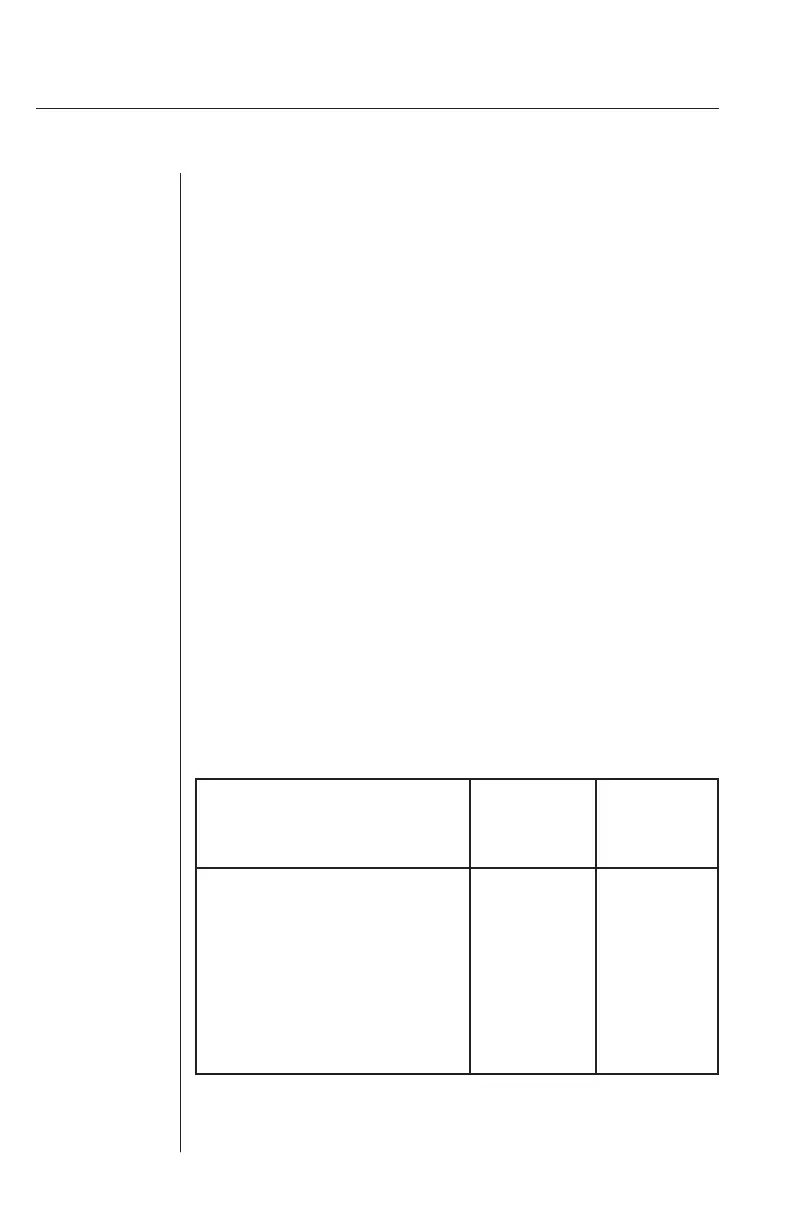SwitchView User Manual
Mouse
Mouse jumps or “hugs” screen
If the mouse has been hot-plugged while running in
Windows, you may need to close and restart Windows.
If the mouse still does not function, try the mouse resyn-
chronization command: <CTRL><CTRL>ZM<Enter>.
Mouse is inoperable on one or more channels
Try the mouse reset command: <CTRL><CTRL>MR<Enter>
or <CTRL><CTRL>MW<Enter> depending on the type of
mouse you have. Check the table below for the appropriate
keyboard sequence. If your mouse type is not listed, use the
MR keyboard sequence.
Verify that the mouse is plugged into the mouse port in
the User Console area on the rear panel of the unit.
Verify that the computer works properly with a mouse
connected directly to it. If not, try another mouse.
If you are using a serial mouse, verify that you are using
an Avocent Serial Mouse adaptor.
8
Peripheral Mouse
Logitech
MouseWare
Driver
Microsoft
Intellipoint
Driver
Logitech MouseMan Wheel MW MR
Logitech Trackman Marble Wheel MW MR
Logitech Wheel Mouse MW MR
Logitech Trackman Marble FX MR MR
Logitech Marble Mouse MR MR
Three Button MR MR
Microsoft IntelliMouse MW MW
Microsoft Explorer MW MW
