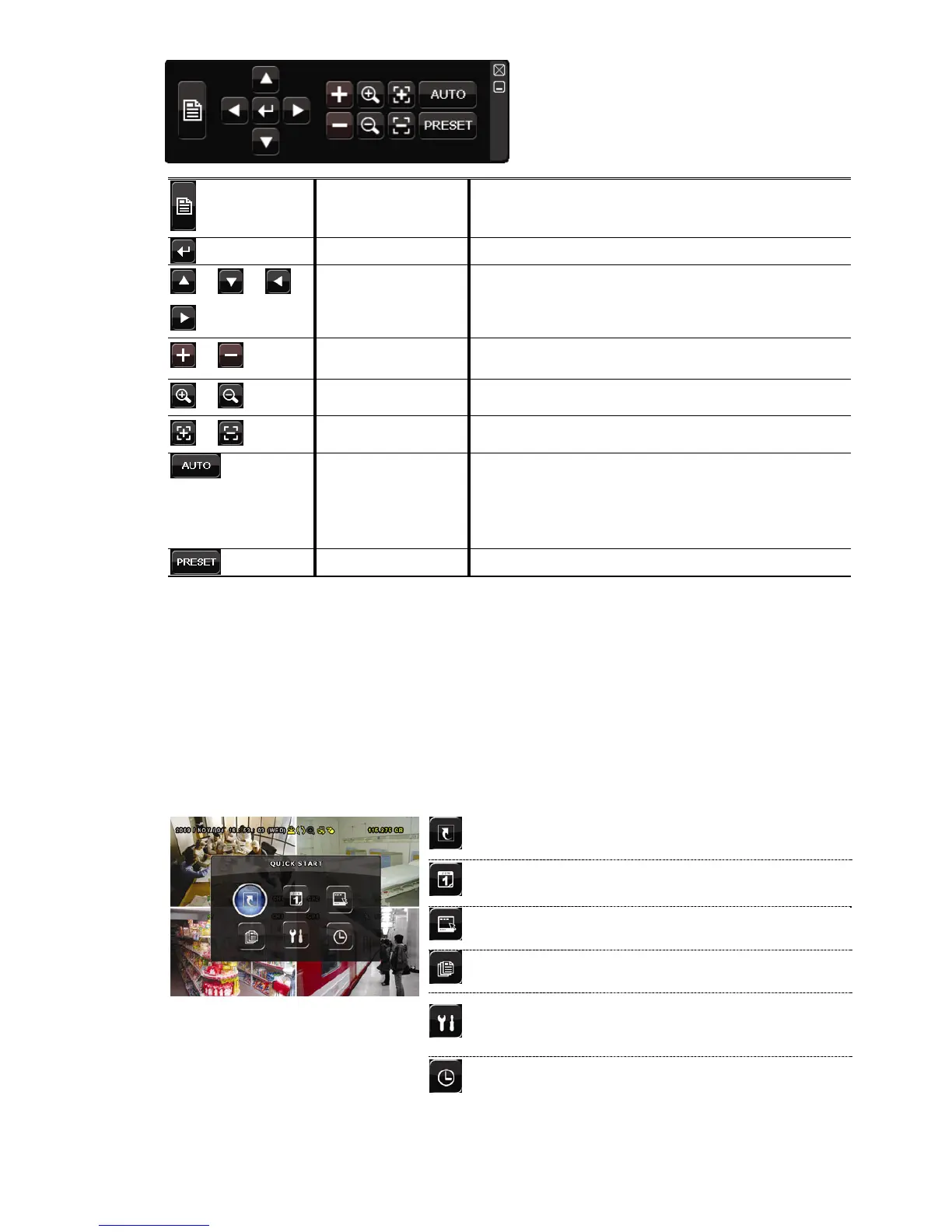GUI DISPLAY WITH USB MOUSE CONTROL
14
Camera Menu
Click to enter the camera main menu.
For details about each camera menu, please refer to its
own user manual.
Enter
Click to confirm your selection / enter the menu.
/ / /
Up / Down / Left /
Right
Click to move your selection up / down / left / right, or
change settings.
/
Zoom in / out max
Click to zoom in on the image to the largest / zoom out
on the image to its original size.
/
Zoom in / out
Click to zoom in / out the image.
/
Focus near / far
Click to adjust the focus of the image.
Auto mode
Click to activate the auto function.
Before using it, you need to assign a specific function
that will be enabled when “AUTO” is clicked. For
details, please refer to the user manual of the PTZ
camera.
Preset point
Click to enter the PTZ preset point you want to see.
3.3 Main Menu
Right-click anywhere on the screen to show the main menu as follows, and right-click
again to exit.
For details about the menu structure, please refer to “APPENDIX 4 MAIN MENU
STRUCTURE” at page 50.
Main Menu
QUICK START
Click to set the status display, image
settings, and date & time.
ADVANCE
CONFIG
Click to set CAMERA, DETECTION,
ALERT, NETWORK, SNTP, DISPLAY,
RECORD and REMOTE.