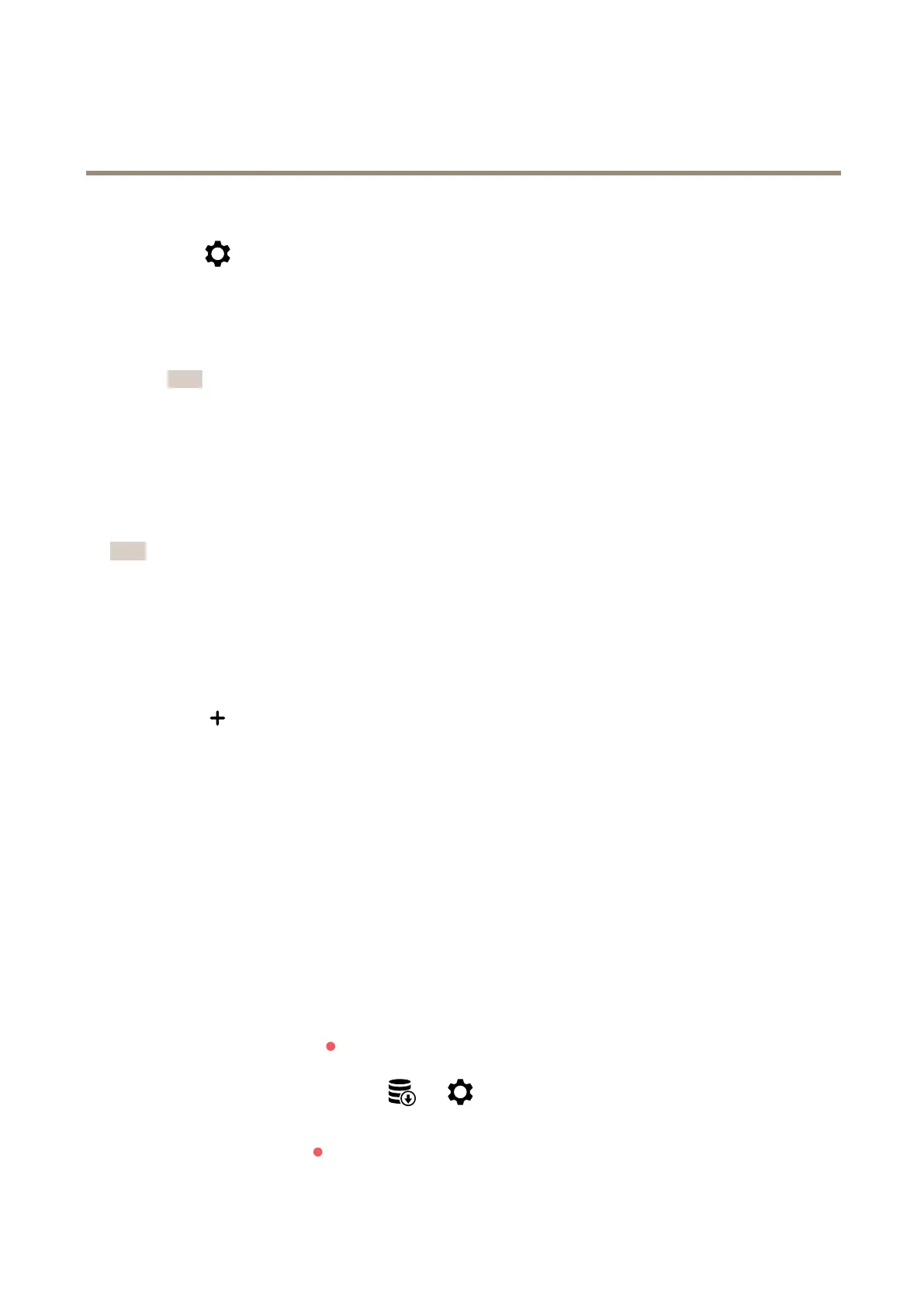AXISQ1715BlockCamera
Configureyourdevice
1.GotoVideo>Stream.
2.Click
intheliveview.
3.SelectVideoformatH.264.
4.GotoVideo>Stream>GeneralandincreaseCompression.
5.GotoVideo>Stream>Zipstreamanddooneormoreofthefollowing:
Note
TheZipstreamsettingsareusedforbothH.264andH.265.
-SelecttheZipstreamStrengththatyouwanttouse.
-TurnonOptimizeforstorage.ThiscanonlybeusediftheVMSsupportsB-frames.
-TurnonDynamicFPS.
-TurnonDynamicGOPandsetahighUpperlimitGOPlengthvalue.
Note
Mostwebbrowsersdon’tsupportH.265decodingandbecauseofthisthedevicedoesn’tsupportitinitswebinterface.
InsteadyoucanuseavideomanagementsystemorapplicationthatsupportsH.265decoding.
Setupnetworkstorage
Tostorerecordingsonthenetwork,youneedtosetupyournetworkstorage.
1.GotoSystem>Storage.
2.ClickAddnetworkstorageunderNetworkstorage.
3.TypetheIPaddressofthehostserver.
4.TypethenameofthesharedlocationonthehostserverunderNetworkshare.
5.Typetheusernameandpassword.
6.SelecttheSMBversionorleaveitonAuto.
7.SelectAddshareevenifconnectionfailsifyouexperiencetemporaryconnectionissues,oriftheshareisnotyet
congured.
8.ClickAdd.
Recordandwatchvideo
Recordvideodirectlyfromthecamera
1.GotoVideo>Image.
2.Tostartarecording,click
.
Ifyouhaven’tsetupanystorage,click
and.Forinstructionsonhowtosetupnetworkstorage,seeSetup
networkstorageonpage12
3.Tostoprecording,click
again.
12
